Logitech MX Master 4 Software Review: A Deep Dive into Logi Options+ and the New Actions Ring
- 1) Installation & First Start: The Path to the Control Center
- 2) The Device View: From “Buttons” to “Settings”
- 3) Buttons: The Art of Smart Mapping
- 4) Actions Ring: Radial Menu Instead of Finger Gymnastics
- 5) Gestures: Fast, Blind Control
- 6) Point, Scroll, Press: Precision, Speed & SmartShift
- 7) Haptic Feedback: Tangible Precision – with Battery in Mind
- 8) Easy-Switch: Three Worlds, One Mouse
- 9) Flow: One Cursor for Multiple Computers
- 10) Per-App Profiles: Templates & Your Own Library
- 11) Settings: Backup, Restore & Fine Tuning
- 12) Productive Workflows: Real-World Examples
- 13) Fine-Tuning for Precision & Ergonomics
- 14) Connectivity & Reliability: Bolt vs. Bluetooth
- 15) Backup & Migration: Carry Your Setup Anywhere
- 16) Everyday Practical Tips
- 17) Privacy & Offline Work
- 18) Quick Guide: From Zero to Productive in 10 Minutes
- 19) What the Screenshots Reveal—and Why It Matters
- 20) Small Pitfalls & Simple Fixes
- 21) Why the Software Makes the MX Master 4 Stand Out
- 22) Checklist: Sample Mappings to Steal (Inspiration)
- 23) Closing Thoughts on Software & Day-to-Day Use
“The details are not the details. They make the design.” – Charles Eames
The MX Master series has long been the benchmark for productive work with a mouse. With the Logitech MX Master 4, Logitech has not only refined the hardware (new button layout, improved wheel, finer haptics) but, above all, the software. Without Logi Options+ and the new Actions Ring logic, the MX Master 4 would be just a very good mouse. It is the software that transforms it into a tool – or, as one developer once told me: “Hardware is the stage, software is the performance.”
This article focuses exclusively on the software: installation, interface, fine-tuning, workflows, per-app profiles, haptic settings, Easy-Switch, Flow, and backup. No unboxing, no verdict – just a practical, step-by-step tour through everything shown in the screenshots and what truly makes the difference in daily use.
1) Installation & First Start: The Path to the Control Center
The MX Master 4 unfolds its potential through Logi Options+. After installation, you’re greeted by a clean start screen: top left a friendly greeting (“Good Afternoon”), to the right an “Add Device” option, and in the middle tiles for all detected Logitech devices. In our screenshots, three devices are visible: left a keypad/pad, center a vertical mouse (inactive), right the MX Master 4, each with battery status and connection type (Bolt receiver or Bluetooth).
Note:
If one of the devices appears as “Inactive” (grayed out), this isn’t an error. It simply means it’s not connected or is in deep sleep. A click on the tile, a short movement/press on the mouse, or switching the connection (Bolt ↔ Bluetooth) brings it back.
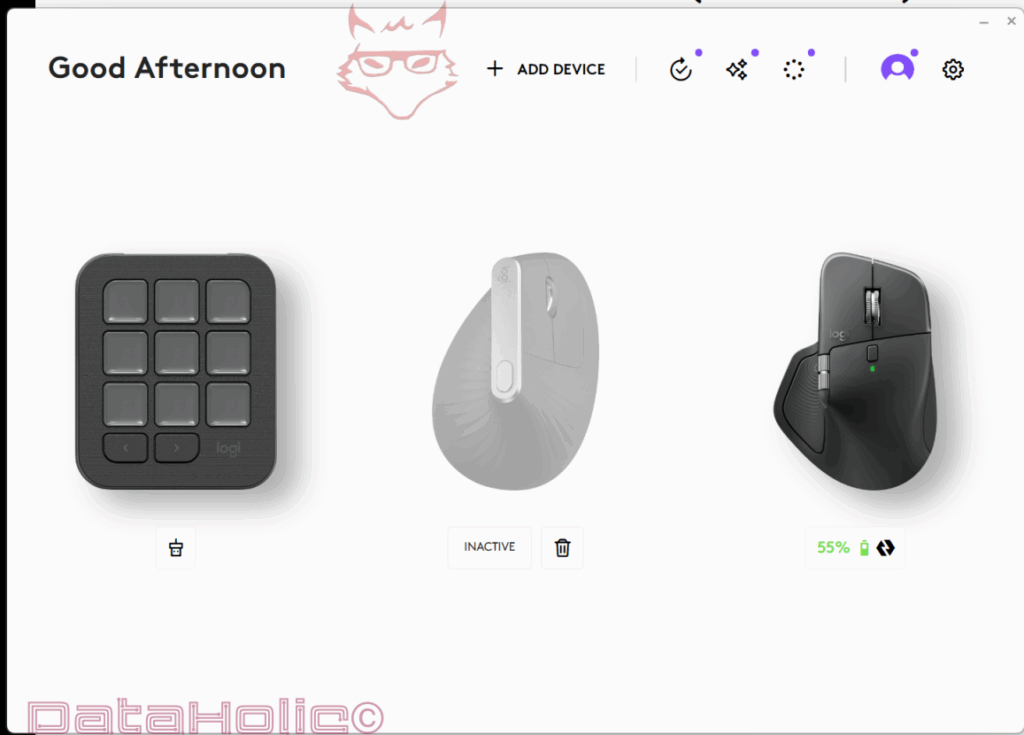
2) The Device View: From “Buttons” to “Settings”
Clicking “MX Master 4” opens the device view. On the left, a navigation menu with these chapters:
- Buttons
- Point, Scroll, Press
- Haptic Feedback
- Easy-Switch
- Flow
- Settings
On the right, a realistic 3D rendering of the mouse shows every interactive area, each labeled: Middle Button, Shift Wheel Mode, Forward, Back, Horizontal Scroll, Gestures, Show Actions Ring. These hotspots aren’t just decorative: clicking one opens the assignment menu – global or per application.
Top right there’s also “Add Application”: this unlocks the per-app profile system of Logi Options+. A list of predefined apps (e.g., Google Chrome, Microsoft Edge, Microsoft Teams) can be activated, alongside a section for any other applications. The result is context-dependent button mapping – a central productivity lever.
“Form follows function.” – Louis Sullivan
On the MX Master 4, form follows action: the software understands which app you’re working in and delivers the most useful button functions there.
3) Buttons: The Art of Smart Mapping
Under “Buttons”, you assign every button. Besides the classic Back/Forward buttons, three elements stand out on the MX Master 4:
- Middle Button: by default tied to the scroll wheel click, it can act as a mode switch, middle click (open link in new tab), app function, or shortcut key.
- Shift Wheel Mode: a newly named feature serving as a “quick toggle for scroll behavior” (more below). It can also be mapped to completely different actions.
- Gestures and Show Actions Ring: the heart of it all. Here you decide whether to use gestures (hold gesture button + mouse move) or whether a radial menu – the Actions Ring – appears, letting you pick functions with a flick.
Example (Browser Profile):
- Back = previous page
- Forward = next page
- Middle Button = middle click (link in new tab)
- Gestures = Virtual Desktops (Windows 11)
- Show Actions Ring = Quick Menu with: “New Tab,” “Close Tab,” “Switch Tab,” “Address Bar”
This creates fluid workflows that keep your hand on the mouse and reduce unnecessary keyboard reach.
Note:
Per-app profiles apply seamlessly – switching from Chrome to Excel changes the mapping silently in the background. This turns the mouse into a context-sensitive command hub.
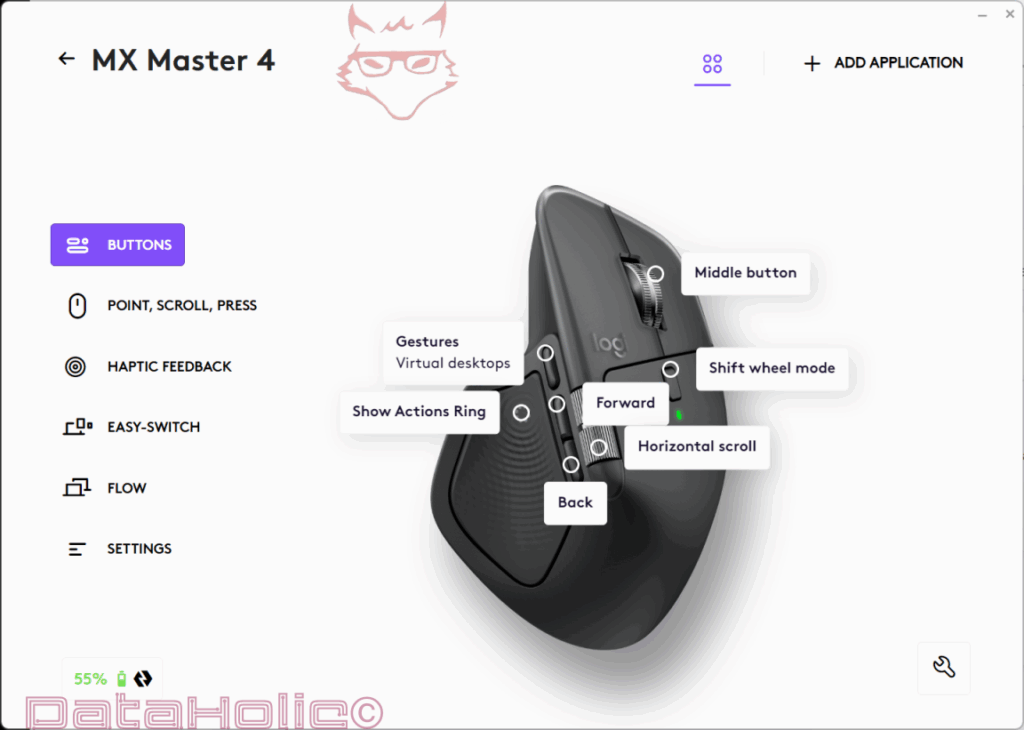
4) Actions Ring: Radial Menu Instead of Finger Gymnastics
The Actions Ring is the most visible addition in Options+ for the MX Master 4. It doesn’t replace gestures but provides an alternative for visual thinkers: instead of memorizing directions (“hold gesture button + move up = switch desktop”), a circular menu displays your four favorite actions. Each direction corresponds to a function – intuitive, fast, expandable.
How it works:
- Trigger a button (e.g., Show Actions Ring).
- The ring appears; move your thumb/wheel/gesture to the desired slice.
- Release – the action executes.
Typical setups:
- Productivity: “New Window,” “Maximize Window,” “Screenshot,” “Clipboard History.”
- Browser: “New Tab,” “Close Tab,” “Prev/Next Tab,” “Reload Page.”
- Creation (Design/Video): “Brush Size +/-,” “Undo/Redo,” “Zoom,” “Duplicate Layer.”
Pro Tip:
In the Easy-Switch section, you can set up “Easy-Switch with Actions Ring.” That makes one slice switch between devices (1/2/3). For people hopping between laptop and desktop, it removes the need to touch the bottom switch.
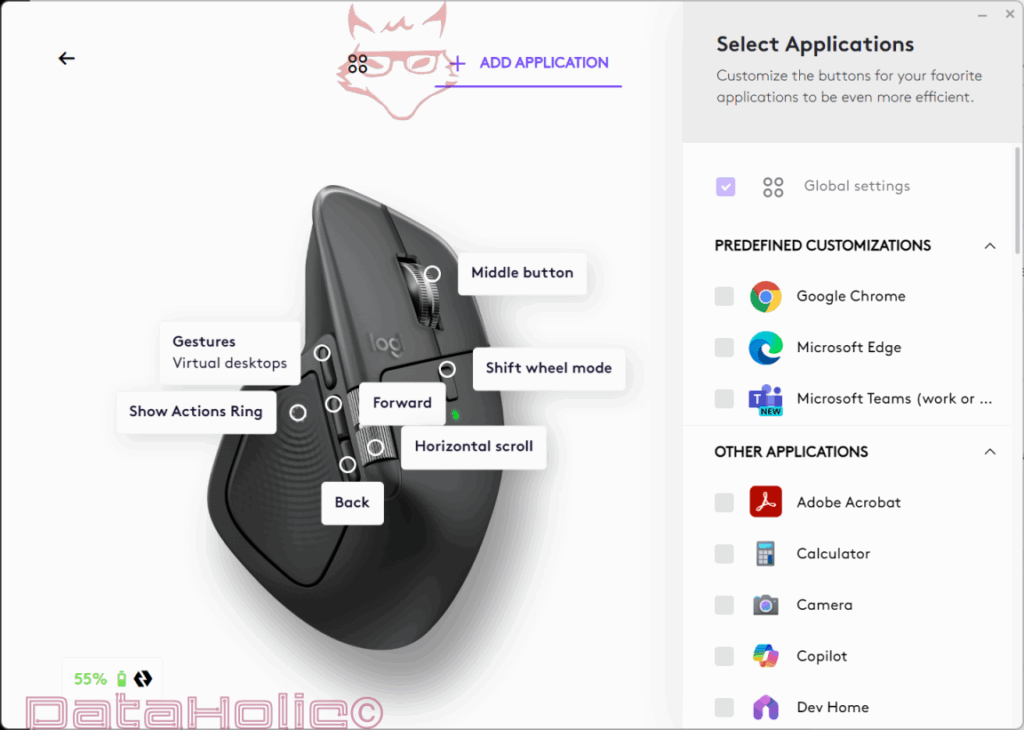
“We shape our tools and thereafter our tools shape us.” – Marshall McLuhan
The Actions Ring proves it: after a few days, your hand automatically reaches for it – the mouse trains you into better habits.
5) Gestures: Fast, Blind Control
Those who prefer working without visual overlays will stick with Gestures. Hold the gesture button (on the thumb rest) and move the mouse: up, down, left, right. Each direction can be assigned. In the screenshots, for example, “Gestures: Virtual Desktops” is shown – very practical on Windows 11.
Suggested for Windows power users:
- Up: “Task View/Desktops”
- Down: “Show Desktop”
- Left: “Switch Desktop Left”
- Right: “Switch Desktop Right”
Suggested for Browsers:
- Up: “New Tab”
- Down: “Close Tab”
- Left/Right: “Previous/Next Tab”
Note:
Some operating systems reserve gestures for their own features. Options+ usually handles this elegantly, but in rare cases, switching to alternate mappings avoids conflicts.
6) Point, Scroll, Press: Precision, Speed & SmartShift
This section defines how the mouse feels. Three key factors:
6.1 Pointer Speed
Pointer speed (in the screenshot 50%) sets MX Master 4’s sensitivity. It’s software-controlled in fine steps and stacks on top of OS settings. Large 4K displays benefit from higher speeds; precise editing needs slower speeds.
6.2 Scroll Wheel
The famous MagSpeed wheel operates in two modes:
- Ratchet (stepped): tactile, controlled, precise.
- Free-Spin: almost frictionless, ideal for long documents.
SmartShift (screenshot: “On”) decides automatically when to switch – based on scroll speed or Force (here 75%). Smooth scrolling can be toggled (screenshot: Off). Scroll direction: Standard means classic scrolling; those who like macOS “natural scrolling” can flip it.
Shift Wheel Mode is the quick access: a button toggling scroll behavior – e.g., hold for Free-Spin, release for Ratchet, or swap between two functions (scroll vs. zoom).
6.3 Thumb Wheel
The thumb wheel (screenshot: Speed: 50%, Scroll direction: Default) is perfect for horizontal scrolling, timelines (video/audio), tool sizes, or layer switching. It can also be remapped to commands like “Next/Previous Layer”, “Brush Size +/-”, or “Window Snap.”
6.4 Button Press Sensitivity
A subtly important setting: “Button press sensitivity” (screenshot: “Medium”). Defines how hard you must press side buttons. Light typers may set Low; heavy pressers stay on High to avoid misclicks.
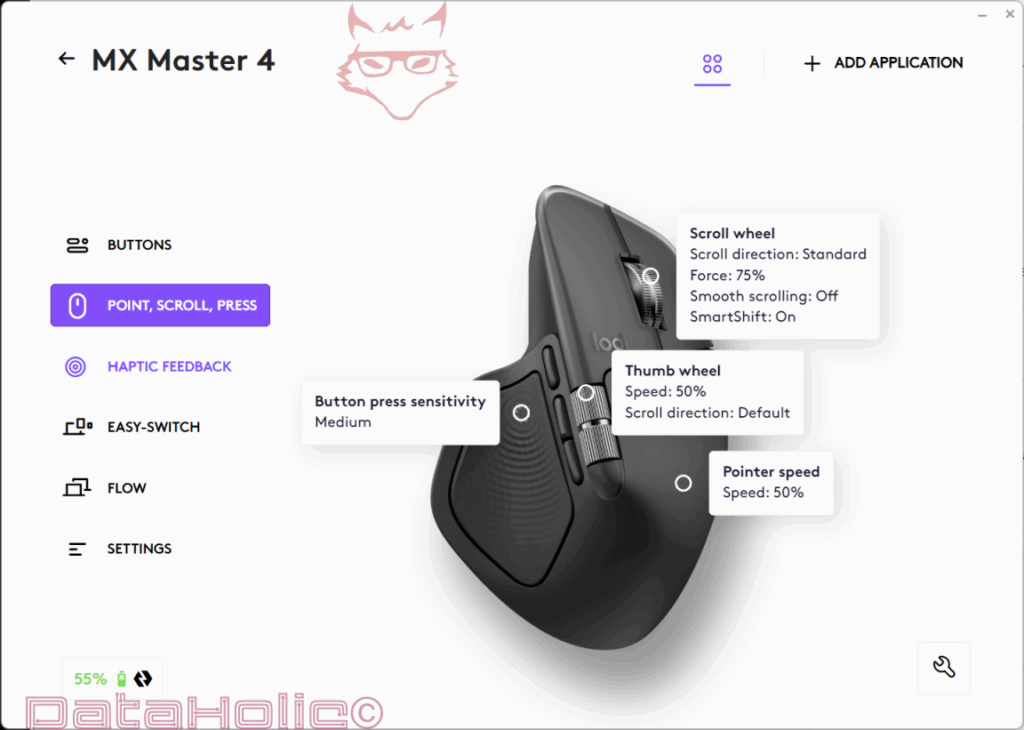
7) Haptic Feedback: Tangible Precision – with Battery in Mind
New and notable: haptic settings. In “Haptic Feedback” (screenshot: “Feedback: On, Intensity: Subtle, Battery saving mode: Off”), you control how felt interactions are. Haptics simulate detents or confirm actions – a tactile echo that improves timing.
- Feedback: On/Off
- Intensity: from “Subtle” to “Strong”
- Battery Saving Mode: reduces haptic activity to extend runtime
Practice:
For writing and browsing, “Subtle” is enough – present but never intrusive. For video editing, Medium helps feel detents. If you spin the wheel often, Battery Saving Mode adds noticeable endurance.
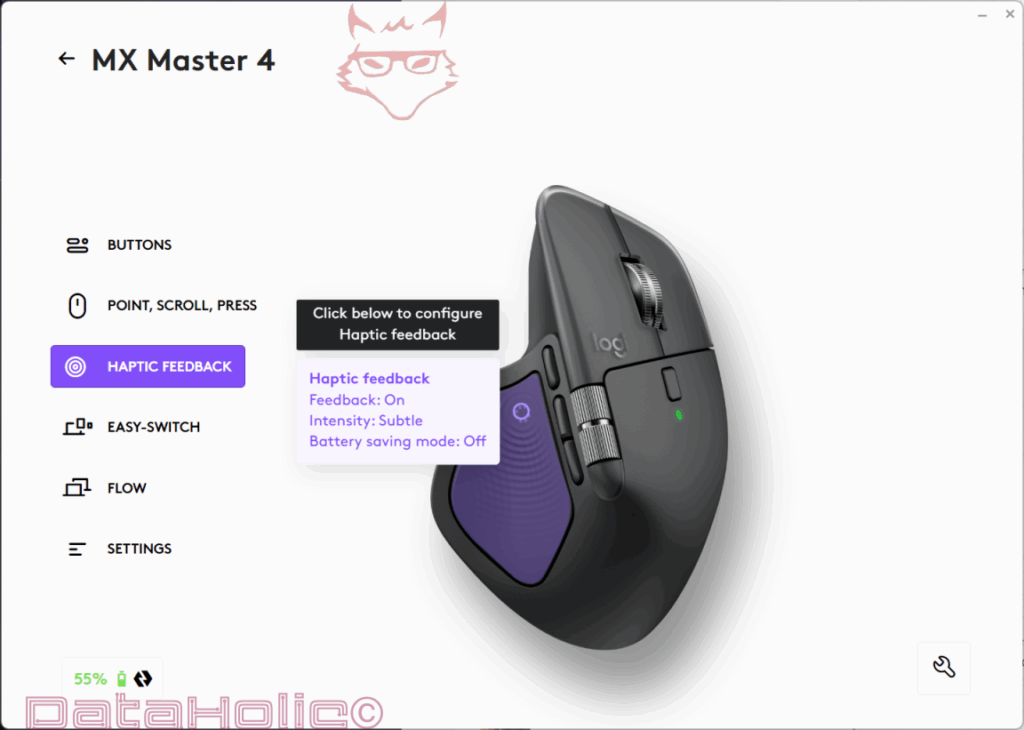
“Perfection is achieved, not when there is nothing more to add, but when there is nothing left to take away.” – Antoine de Saint-Exupéry
The MX Master 4’s haptics are so discreet you forget them – until you miss them.
8) Easy-Switch: Three Worlds, One Mouse
Under “Easy-Switch”, you see the underside of the mouse with the channel button (1–3). Options+ shows paired computers – in our case “MSI, Windows 11.0, Bolt Receiver”. The others read “No paired computer.” Clicking pairs new devices via Bluetooth or Bolt.
Highlight:
The info box shows “Easy Switch with Actions Ring.” That means you can map a slice of the Actions Ring to toggle devices (1/2/3). Switching machines becomes a one-hand action.
Note:
Battery status is always visible bottom left (here 55%). Green is fine; yellow/red means a quick charge is needed – Free-Spin and haptics draw more power.

9) Flow: One Cursor for Multiple Computers
Logi Flow is the magic behind “one mouse, two PCs.” In “Flow”, you’re welcomed with an intro screen and a “Setup Flow” button. The principle:
- Both machines must have Options+ installed.
- They must be on the same network.
- Once edges are trained, the cursor glides across PCs, bringing keyboard focus too.
- Text, images, files copy-paste across.
Tips:
- Configure edge zones carefully so the switch only happens intentionally.
- Check firewall rules if PCs don’t “see” each other.
- Use direct transfers for large files; Flow shines for seamless moves, not bulk copies.
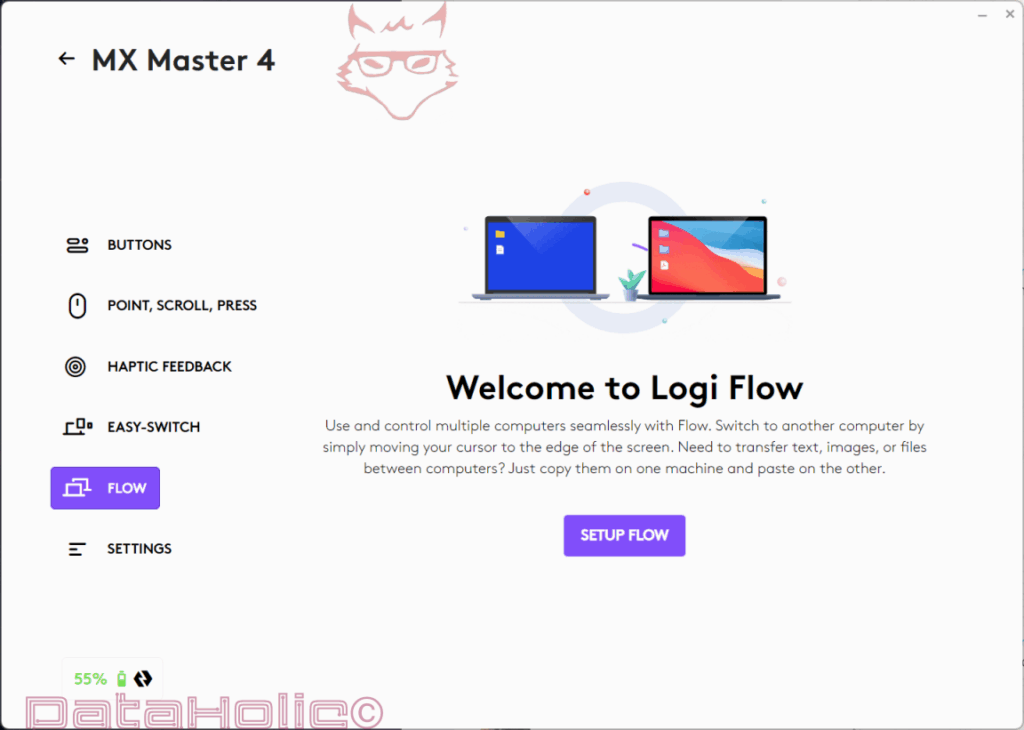
“Simplicity is the ultimate sophistication.” – attributed to Leonardo da Vinci
Flow feels invisible – and that’s its genius: the cursor simply lives on.
10) Per-App Profiles: Templates & Your Own Library
Clicking “Add Application” in the button view opens the side panel “Select Applications.” It shows “Global settings” (checkbox), “Predefined customizations” (Google Chrome, Microsoft Edge, Microsoft Teams), and “Other applications” like Adobe Acrobat, Calculator, Camera, Copilot, Dev Home. A tick activates per-app mapping – from then on, only that app uses those mappings.
Three strong starter profiles:
- Chrome/Edge
- Back/Forward: navigation
- Middle Button: open link in new tab
- Gestures: tab management (new/close/switch)
- Actions Ring: address bar, reload, bookmark, history
- Microsoft Teams
- Back: mute/unmute
- Forward: camera on/off
- Middle: raise hand
- Actions Ring: share screen, chat, participants, reactions
- Adobe Acrobat
- Thumb Wheel: zoom
- Back/Forward: prev/next page
- Gestures: bookmarks, search, sign, comments
- Actions Ring: rotate page, save PDF, toggle comments, snapshot
Pro Tip:
If an app doesn’t have specific mappings, it simply inherits the global setup. This keeps behavior consistent and only diverges where it makes sense.
11) Settings: Backup, Restore & Fine Tuning
In “Settings”, you manage the essentials. Key items:
- “Automatically backup all devices” – cloud backup of all configs (screenshot: on).
- “Restore settings from backup” – reload your setup after reinstall or on a new machine.
- “Reset to Default Settings” – factory reset.
- “Swap left/right buttons” – useful for left-handers, despite right-hand shape.
- “Launch Feature Tour” – a guided demo of highlights.
Note:
The backup covers profiles, gestures, Actions Ring layouts, scroll settings – in short, nearly everything. The MX Master 4 stays “your” mouse, wherever you use it.
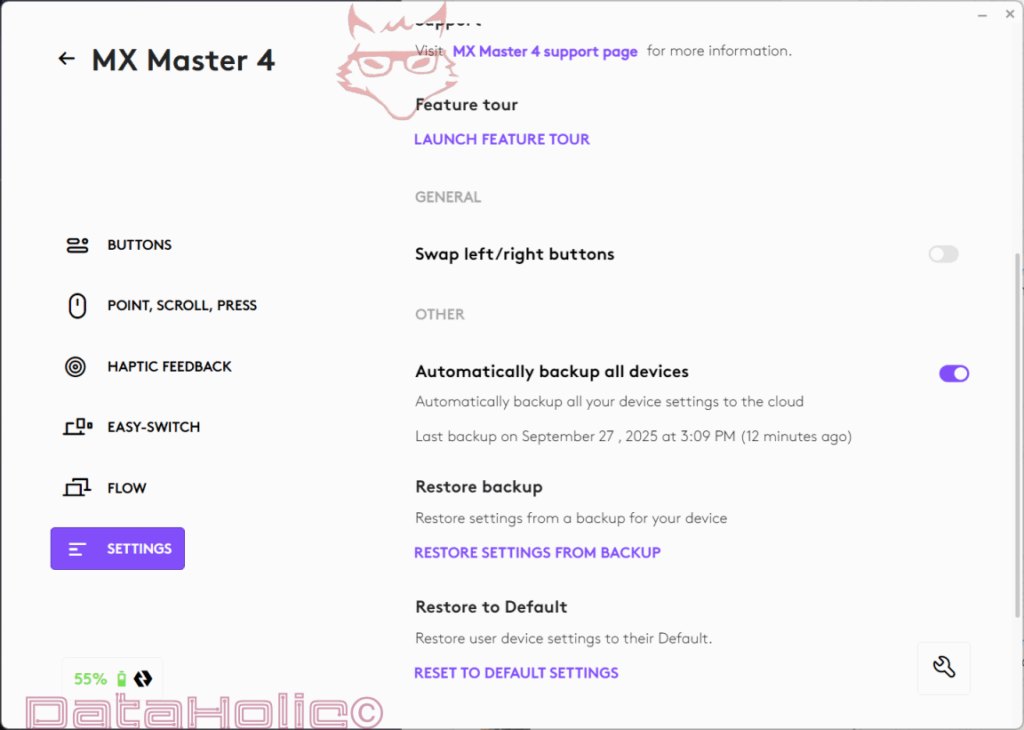
12) Productive Workflows: Real-World Examples
The software is raw material. Its power comes from workflows. Three scenarios:
12.1 Content Creation (Video/Audio)
- Thumb Wheel = timeline scroll
- Gestures: Undo, Redo, Play/Pause, Add Marker
- Actions Ring: Cut, Split, Snap on/off, Volume +/-
- Scroll + Shift Mode: hold = fine scroll (Ratchet), release = free-spin
12.2 Office & Research
- Gestures: Show Desktop, Task View, Snap Window left/right, Dictation start
- Actions Ring: New note, Screenshot, Send to OneNote, Recent File
- Middle Button: open links in new tabs
12.3 Programming
- Back/Forward: IDE navigation
- Gestures: Toggle terminal, Search/Replace, Comment/uncomment, Format
- Actions Ring: Switch tabs, Go to Definition, Command Palette, Split View
- Thumb Wheel: horizontal tab scrolling or zoom
“First, solve the problem. Then, write the code.” – John Johnson
Or: First define the workflow, then map the buttons. Saves minutes daily – weeks yearly.
13) Fine-Tuning for Precision & Ergonomics
13.1 Sensitivity & Force
- Button Sensitivity: Medium is a good baseline. Too many accidental presses? Switch to High.
- Scroll Force 75% balances tactility and ease; soften it for PDFs, stiffen for pixel work.
13.2 Haptics vs. Battery
- Subtle works for office.
- Medium gives tactile feedback for creative tasks.
- Battery Saving Mode adds longevity on the road.
13.3 Gestures or Actions Ring?
- Gestures are quicker once memorized.
- Actions Ring suits visual users and less frequent commands.
- MX Master 4 allows both at once – it’s up to you.
14) Connectivity & Reliability: Bolt vs. Bluetooth
The overview shows connection type – Bolt or Bluetooth. General rule:
- Bolt: stronger at desktops, less interference.
- Bluetooth: universal, great for laptops and tablets.
- Easy-Switch: three devices at a tap; with Actions Ring slice, switching is even easier.
Mini Troubleshooting:
- Inactive device? Click, move, or change channel.
- Cursor stuttering? Change USB port or use extension cable.
- Flow not working? Check firewall and same subnet.
15) Backup & Migration: Carry Your Setup Anywhere
With “Automatically backup all devices”, you never lose settings. On a new machine, “Restore settings from backup” instantly returns profiles, gestures, Actions Ring, scroll settings. For teams, a “golden profile” can be shared – a unified baseline for everyone.
Note:
Keep two backups: “Daily Driver” and “Experiment.” Test freely, revert instantly.
16) Everyday Practical Tips
- Keep battery between 20–80%. Short top-ups extend lifespan.
- SmartShift: adjust force until switching feels “invisible.”
- Thumb Wheel: assign to tool size in creative apps – a gamechanger.
- Middle Button = Middle Click: underrated but essential for browsers.
- Start minimal with per-app setups; expand gradually.
“Less is more.” – Mies van der Rohe
Especially true for button mapping: clarity beats clutter.
17) Privacy & Offline Work
Options+ works locally – mappings don’t require cloud. Backup is optional. Analytics can be disabled. Flow only needs your local network, not the internet.
18) Quick Guide: From Zero to Productive in 10 Minutes
- Install Options+, connect via Bolt/Bluetooth.
- Buttons: Middle = middle click; Back/Forward = navigation.
- Actions Ring: assign four core commands per app.
- Gestures: one set for desktops, one for browsers.
- Point/Scroll/Press: pointer 50–60%, SmartShift On, Force 70–80%.
- Haptic: On, Subtle, Battery Saving Off (for now).
- Easy-Switch: pair devices 1–3; assign an Actions Ring slice for device switching.
- Flow (optional): connect two machines on the same network and train edges.
- Enable Automatic Backup: keep your setup portable.
- Create 2–3 per-app profiles for your main programs—expand later as you learn.
19) What the Screenshots Reveal—and Why It Matters
- Labeled hotspots on the mouse: promote visual learning—new users instantly see what each button can do.
- Global vs. App Profile toggle: a single checkbox shows whether you’re editing the global config or a per-app one.
- Haptics screen: underscores that tactile feedback is now a first-class feature, not an afterthought.
- Easy-Switch + Actions Ring: turns cross-device work into a one-hand operation.
- Flow intro: makes clear that Logitech Flow remains core to the experience.
- Settings with Auto-Backup: ensures your fine-tuning is portable and recoverable—vital for daily reliability.
20) Small Pitfalls & Simple Fixes
- “Smooth scrolling” feels odd? Give it a week. Readers often love it; spreadsheet users may prefer it off.
- Gesture conflicts with OS shortcuts? Choose alternates in Options+ or adjust system gestures.
- Per-app profile not firing? Re-add the app; confirm you’re targeting the actual executable the window belongs to.
- Flow in corporate networks: strict firewalls/VLANs can block discovery. Use a local hotspot, align subnets, or fall back to Bolt/Bluetooth with Easy-Switch.
- Cursor jitter via Bolt: move the receiver to a front port or use a short USB extension to keep it away from metal cases and RF noise.
- Device shows “Inactive”: wake it with a click/move, verify channel, or re-pair via Bluetooth/Bolt.
21) Why the Software Makes the MX Master 4 Stand Out
Hardware gives you ergonomics, sensors, and build. Options+ delivers Actions Ring, Gestures, per-app profiles, haptics control, SmartShift tuning, Easy-Switch, Flow, and cloud backup. Together they bind the mouse to your personal workflow. The MX Master 4 stops being a generic tool and becomes your instrument.
“We are what we repeatedly do. Excellence, then, is not an act but a habit.” – commonly attributed to Aristotle
With MX Master 4, productivity becomes a habit—because the software optimizes the moves you repeat all day.
22) Checklist: Sample Mappings to Steal (Inspiration)
- Global
- Middle: Middle-click
- Back/Forward: Navigation
- Gestures: Desktop control (Task View, Show Desktop, Desktop Left/Right)
- Actions Ring: Screenshot, Clipboard, Snap Window, Search
- Scroll: SmartShift On, Force ~70–80%
- Haptics: Subtle
- Chrome/Edge
- Gestures: New Tab / Close Tab / Prev/Next Tab
- Actions Ring: Address Bar, Reload, Bookmark, History
- Teams
- Back: Mute/Unmute
- Forward: Camera On/Off
- Middle: Raise Hand
- Actions Ring: Start Share, Open Chat, Participants, Reactions
- Acrobat
- Thumb Wheel: Zoom
- Back/Forward: Page Prev/Next
- Gestures: Search, Bookmarks, Sign, Comments
- Actions Ring: Rotate Page, Save PDF, Toggle Comments, Snapshot
23) Closing Thoughts on Software & Day-to-Day Use
Without drawing a classic “verdict,” one thing is clear: Options+ turns the MX Master 4 into a productivity ecosystem. Invest a little time to build thoughtful per-app profiles and you’ll be rewarded with less friction, fewer keyboard reaches, and more flow—in every sense of the word.
“Time is the scarcest resource; and unless it is managed, nothing else can be managed.” – Peter F. Drucker
Ultimately, the MX Master 4 software is exactly that: time management encoded into buttons and gestures.
Notice pursuant to EU transparency requirements:
The Logitech MX Master 4 featured in this review was provided to us by Logitech as a non-binding loan for testing purposes. This is not paid advertising.
Logitech had no influence on the content, assessment, or editorial independence of this article. All opinions expressed are based solely on our own hands-on experience.
We would like to thank Logitech for providing the mouse and for their trust in dataholic.de.
