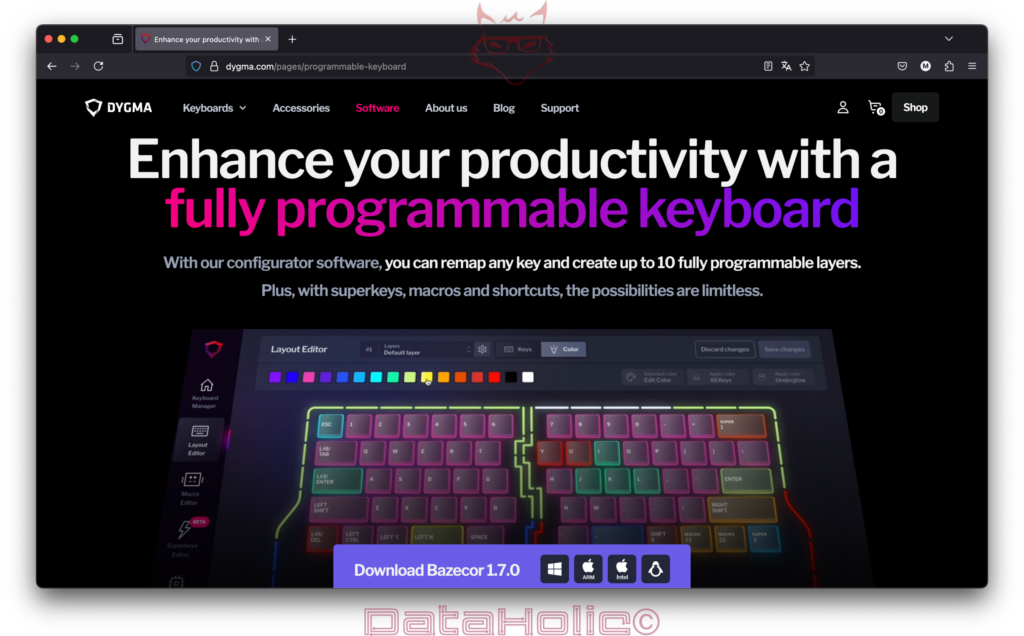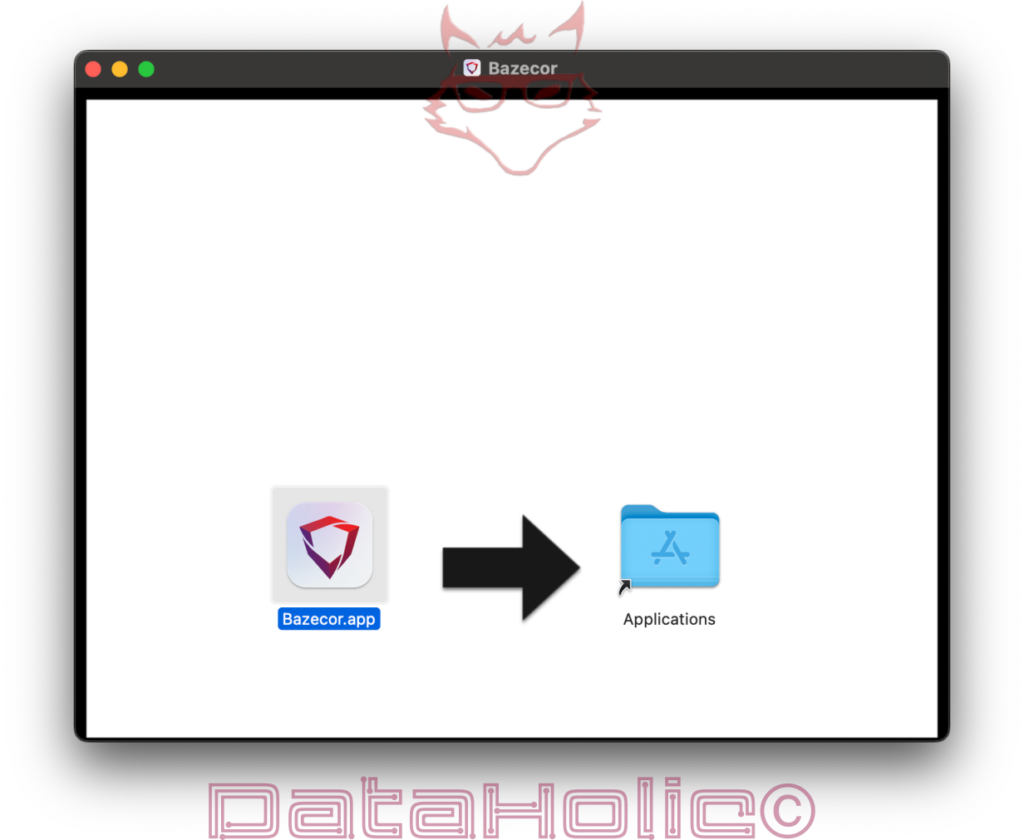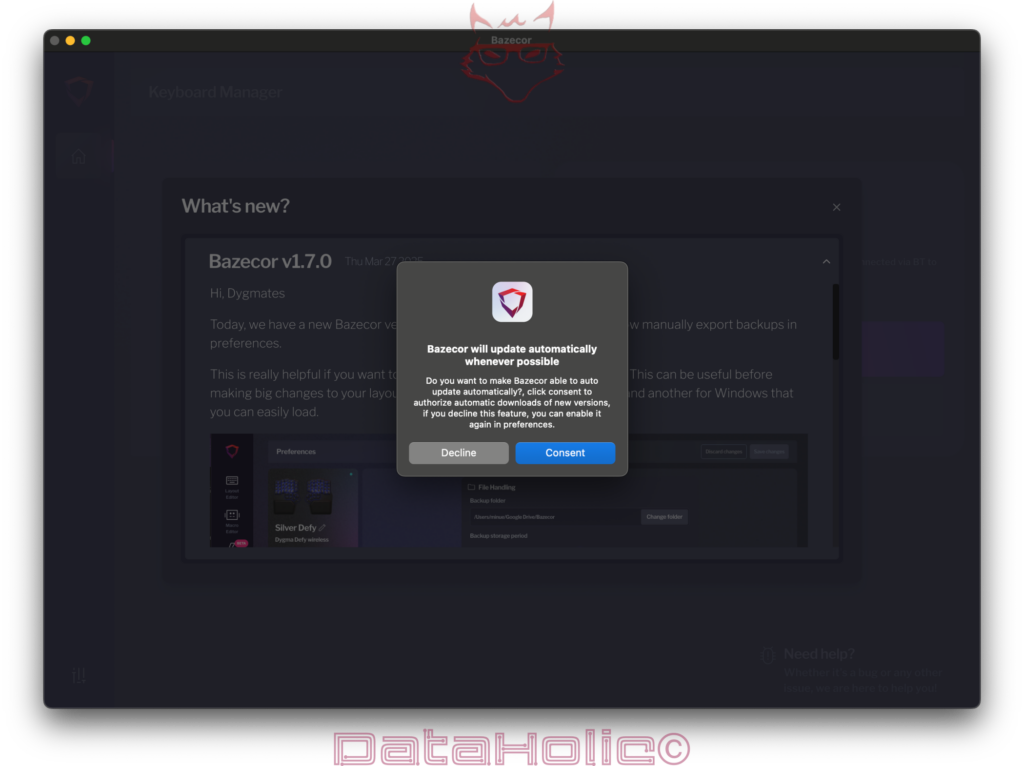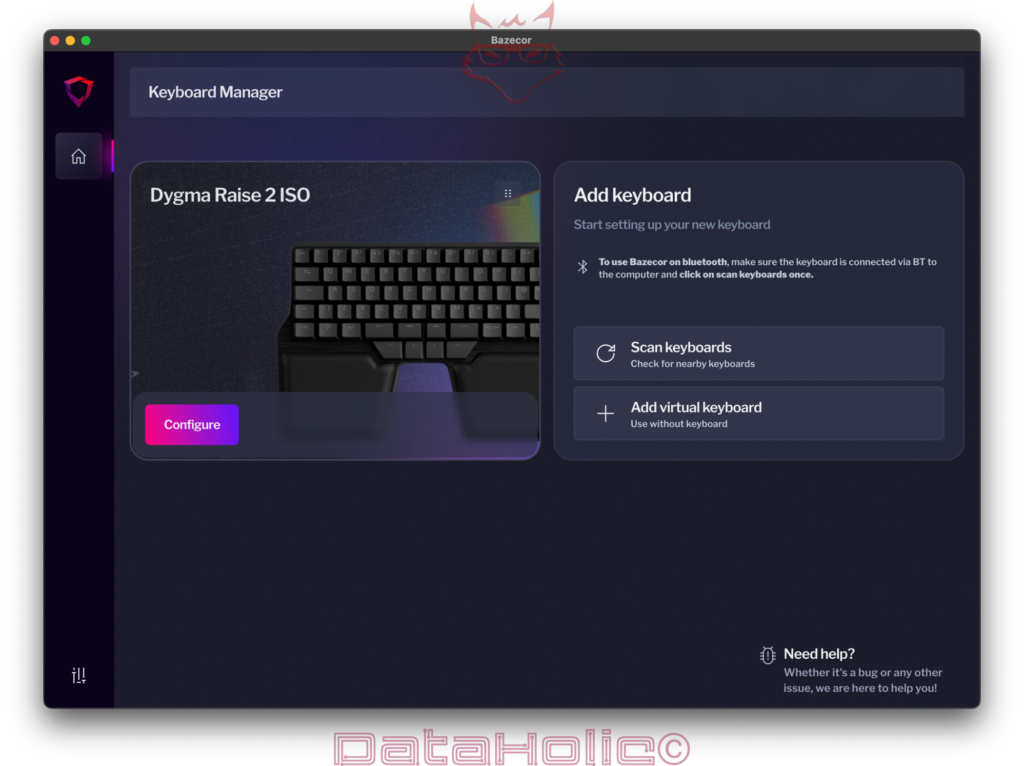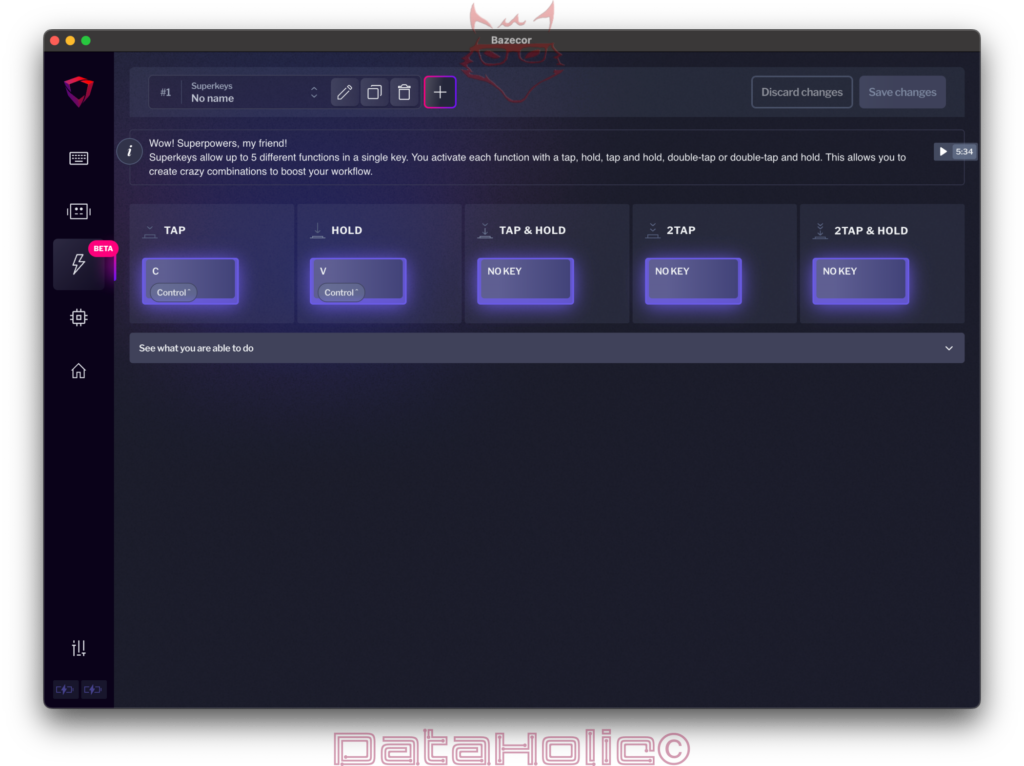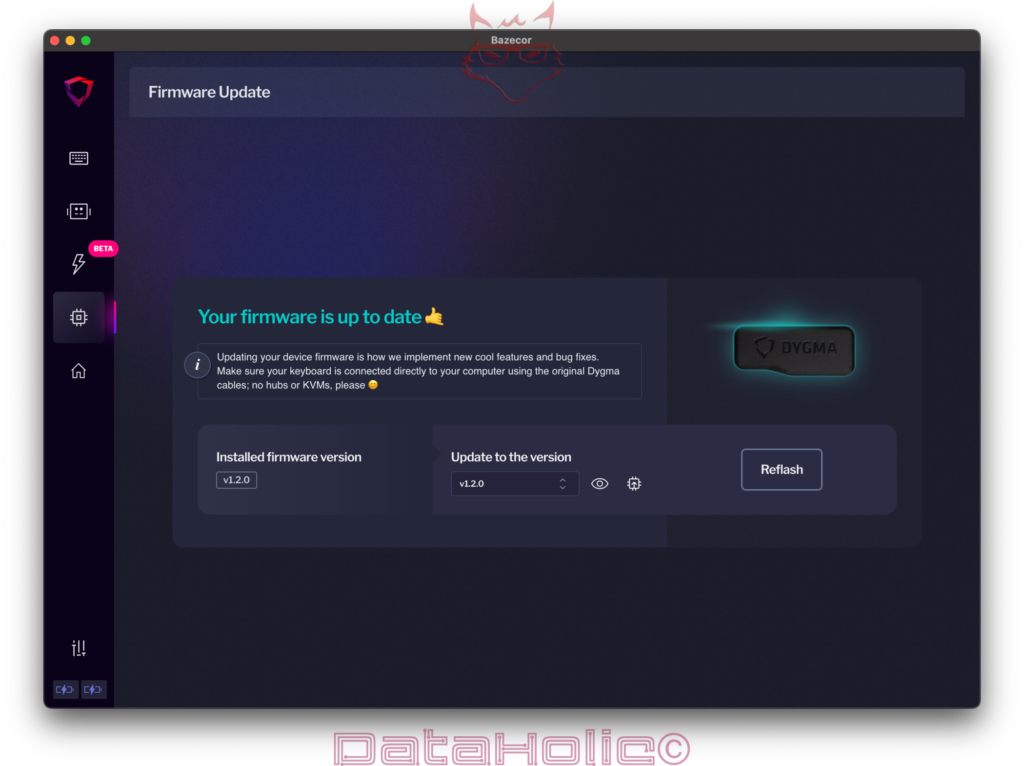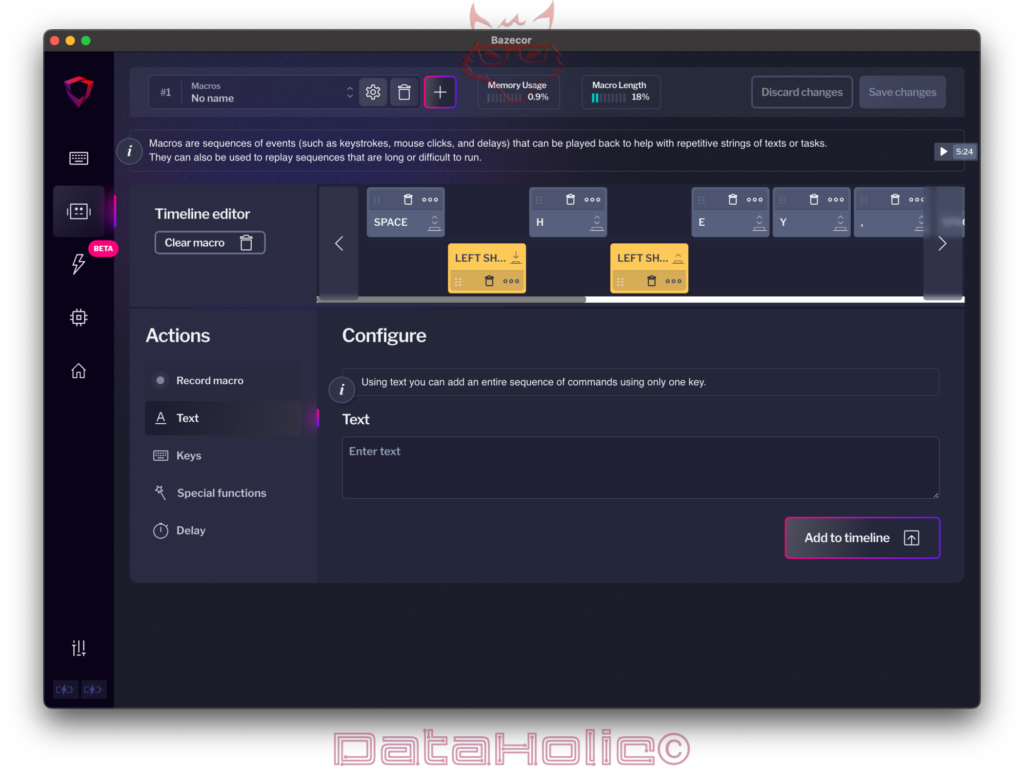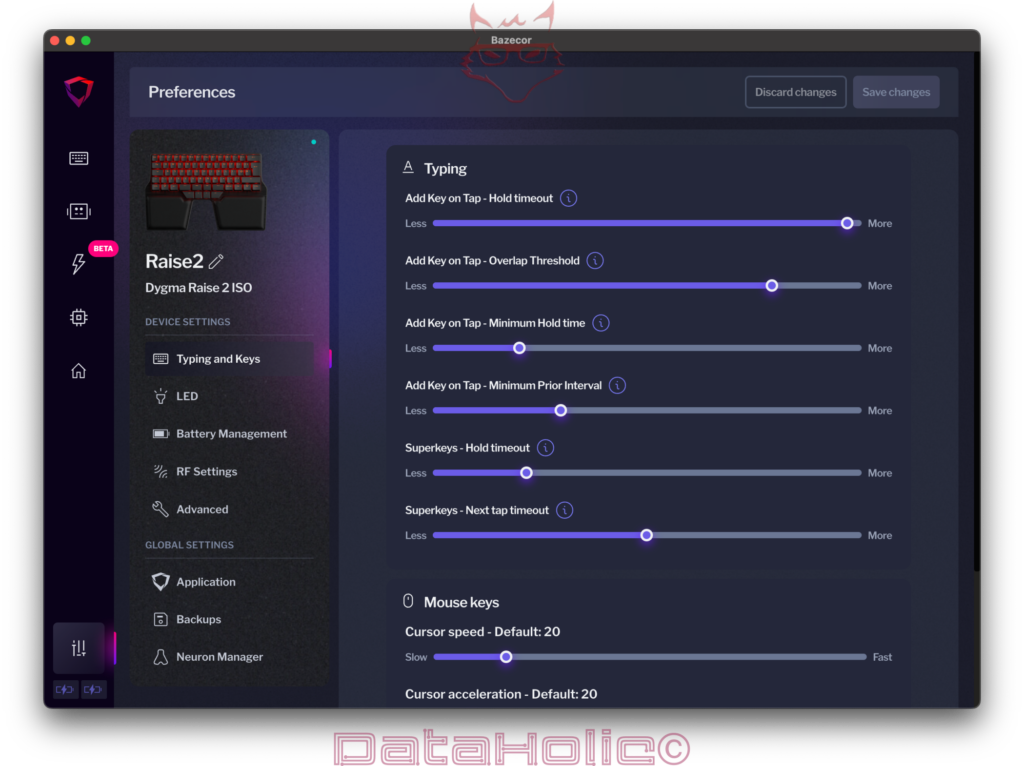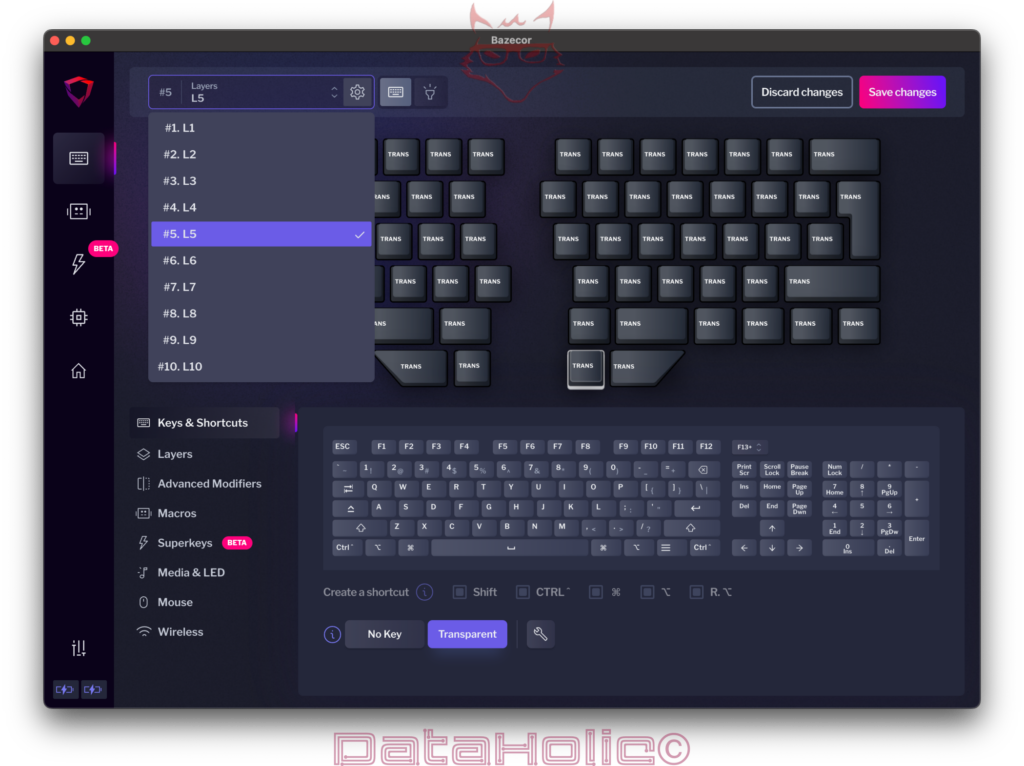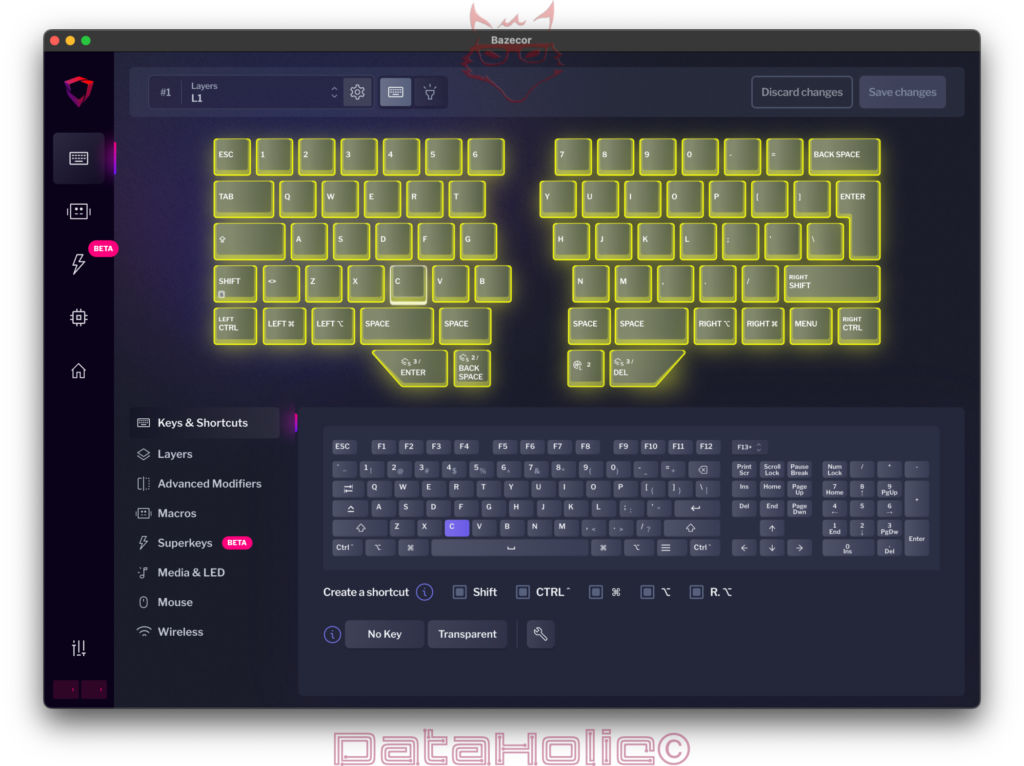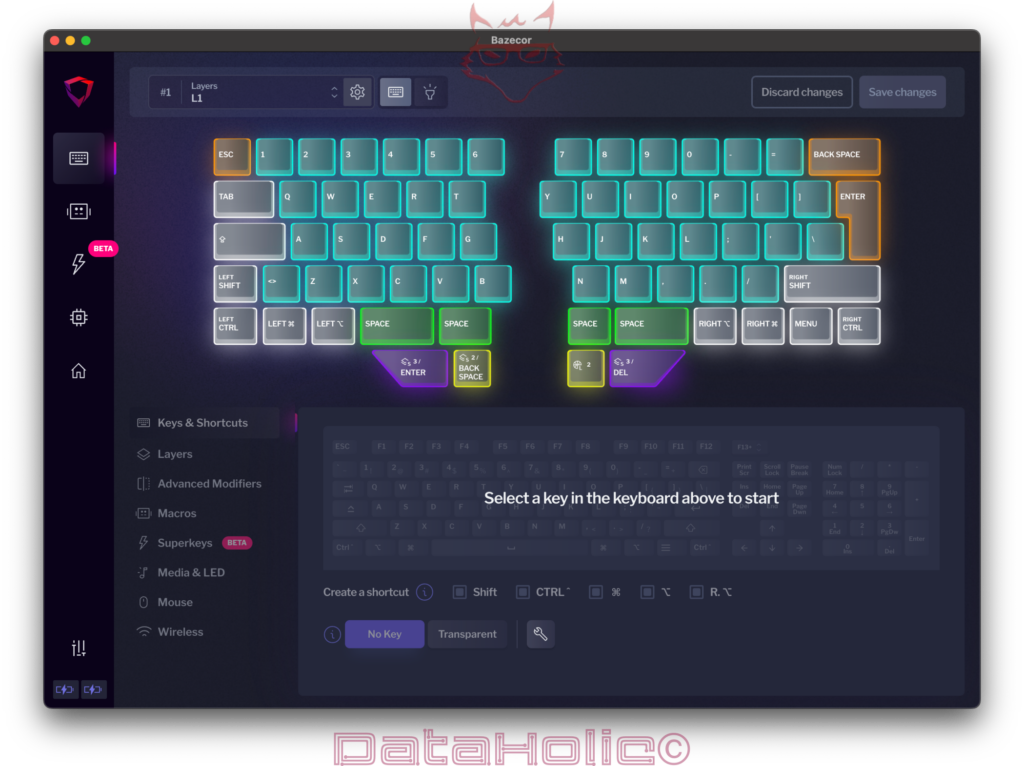Title: Installation Guide for the Dygma Raise 2 Split Keyboard Software
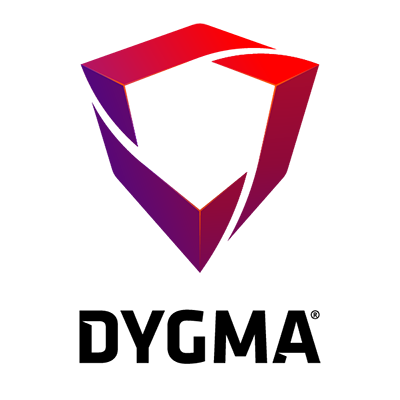
The Dygma Raise 2 is a state-of-the-art, fully programmable split keyboard designed especially for power users, programmers, and gamers. When combined with the proprietary „Bazecor“ software, it offers unparalleled customization and functionality. This guide details the steps for installing and configuring the software as well as setting up the keyboard on various operating systems.
Before starting the installation, the following requirements should be met: a Dygma Raise 2 ISO or ANSI keyboard, a USB-C to USB-C (USB-A adapter inside) cable (preferably the original Dygma cable), a compatible operating system (Windows, macOS, Linux), and an active internet connection for downloading the software.
The first step is to download the Bazecor software. Visit the official Dygma website at www.dygma.com and navigate to the „Software“ section. Download the latest version of Bazecor – in this case, version 1.7.0. Versions are available for Windows, macOS (both Intel and ARM architectures), and Linux.
Installation varies depending on the operating system. On Windows, run the downloaded .exe file and follow the installation assistant. Confirm any firewall prompts. On macOS, open the .dmg image, drag the Bazecor icon into the Applications folder, and adjust security settings in the System Preferences if prompted. On Linux, either use the .AppImage or .deb file depending on your distribution. Make sure the file has execution permissions.
After a successful installation, launch Bazecor. On the first launch, you’ll be prompted about enabling automatic updates – you can click „Consent“ to enable or „Decline“ to skip. Next, connect the Raise 2 keyboard to your computer using the USB cable. In the Bazecor start screen, click on „Scan keyboards“. The connected keyboard should be detected and shown as „Dygma Raise 2 ISO“ or „ANSI“. Click „Configure“ to continue with the setup.
A crucial next step is updating the keyboard’s firmware. In Bazecor’s sidebar, select „Firmware Update“. It will show whether the firmware is up to date. If a newer version is available, select it from the dropdown menu and click „Reflash“. Be sure to use the original cable and connect the keyboard directly to the computer – avoid USB hubs or KVM switches.
Next, you can customize your keyboard layout. The „Layout Editor“ offers up to ten layers (L1 to L10), each of which can have different key assignments. By selecting a layer and clicking individual keys in the editor, their functions can be changed. Colored highlights help organize the layout. Be sure to click „Save changes“ after making any modifications.
Advanced users can create macros in Bazecor. In the „Macros“ section, click the plus symbol to add a new macro. A macro can include actions like text input, key presses, or mouse movements. These can be added manually from the menu or recorded using the „Record macro“ option. Use „Add to timeline“ to include the actions in the macro timeline.
Another standout feature is the so-called Superkeys, found in the „Superkeys“ menu. This feature is still in beta. Superkeys allow up to five different functions on a single key: Tap, Hold, Tap & Hold, 2Tap, and 2Tap & Hold. For example, you can assign a full copy-and-paste sequence to a single key. Each action can be configured via a graphical interface.
Detailed fine-tuning can be done under „Preferences“. In the „Typing and Keys“ section, you can precisely adjust timing parameters such as „Hold timeout“, „Minimum Hold time“, or „Overlap Threshold“. You can also configure Superkey response times. Additional options include mouse settings, LED lighting, and battery management.
Bazecor also provides a backup feature for saving and restoring configurations. This can be found in the global settings under „Backups“. Here you can export and save entire layouts, which is especially useful before making major changes or for transferring settings to another device. The software also supports creating multiple profiles for different usage scenarios.
With these steps, the software installation of the Dygma Raise 2 is complete and the keyboard is ready for use. All functions can be further customized and modified at any time via Bazecor’s intuitive interface.