Bazecor in Detail: The Control Center for Dygma Keyboards
- What Bazecor Is – and What It Isn’t
- First Steps: Keyboard Manager & Detection
- Layout Editor: The Beating Heart
- Keys & Shortcuts: The Library
- Advanced Modifiers & Mod-Tap Logic
- Macro Editor: Timelines, Not Text Walls
- Superkeys (Beta): Five Lives per Key
- LED Control and Layer Colors
- Energy Management & “True Sleep”
- RF Settings & Wireless Practice
- Mouse Keys
- Firmware Update: Secure and Transparent
- Backups & Neuron Manager
- Application Settings
- Practice: From Blank Canvas to Productive Layout
- Quality: UI/UX, Explanations, Stability
- Comparison: QMK, VIA & Beyond
- Security & Privacy
- Troubleshooting: When Things Go Wrong
- Advanced Workflows: Three Real-World Examples
- Ergonomics Is a Process
- Mini Glossary of Bazecor
- Checklist: Building a Stable Setup
“Software is an opinion that can run.” – This often-quoted saying (inspired by Ward Cunningham) fits remarkably well with Bazecor, Dygma’s in-house configuration software. Bazecor is not just a tool for remapping keys. It is the executable philosophy of how modern, ergonomic typing and shortcut design should work – with layers, mod-taps, macros, superkeys, LED logic, wireless profiles, and fine-tuning down to millisecond intervals.
This article focuses exclusively on the software itself – structure, functions, strengths, weaknesses, and practical insights. No unboxing, no hardware verdicts.
What Bazecor Is – and What It Isn’t
Bazecor is a desktop application for Windows, macOS, and Linux. It communicates directly with the keyboard’s “brain” (called the Neuron in Dygma terminology) and writes configurations persistently to the device memory. Layouts, layers, macros, and lighting effects therefore work independently of the operating system – even after switching computers. Bazecor is not a driver hack or a cloud tool; it’s a locally operating editor with flash capability.
Three principles define its design:
- Visualization over hexadecimal mysticism: The UI displays the split keyboard halves with all key clusters; every change is visible immediately.
- “Layer first” instead of “Profile only”: Layers are the fundamental concept. Rather than maintaining dozens of profiles, you build one to three base layers and add function, navigation, symbol, and numeric layers on top.
- Time is a parameter: Many functions (Tap-Hold, double-tap, hold timeout, prior intervals) can be adjusted with sliders. Ergonomics here depend directly on milliseconds.
Or, to quote Arthur C. Clarke: “Any sufficiently advanced technology is indistinguishable from magic.” The first time you start juggling Superkeys, Tap-Dance, and layers, you’ll know exactly what that means.

First Steps: Keyboard Manager & Detection
Upon launch, Bazecor opens the Keyboard Manager. Connected keyboards appear here—wired or via Bluetooth. A large Configure button opens the active configuration, while Scan keyboards and Add virtual keyboard allow for scanning or offline use.
Conveniently, the tile displays the model (e.g. Dygma Defy wireless) and the current connection method. Users with multiple devices can switch between them easily. In wireless-heavy environments, it’s wise to tap “Scan” occasionally to refresh connections.
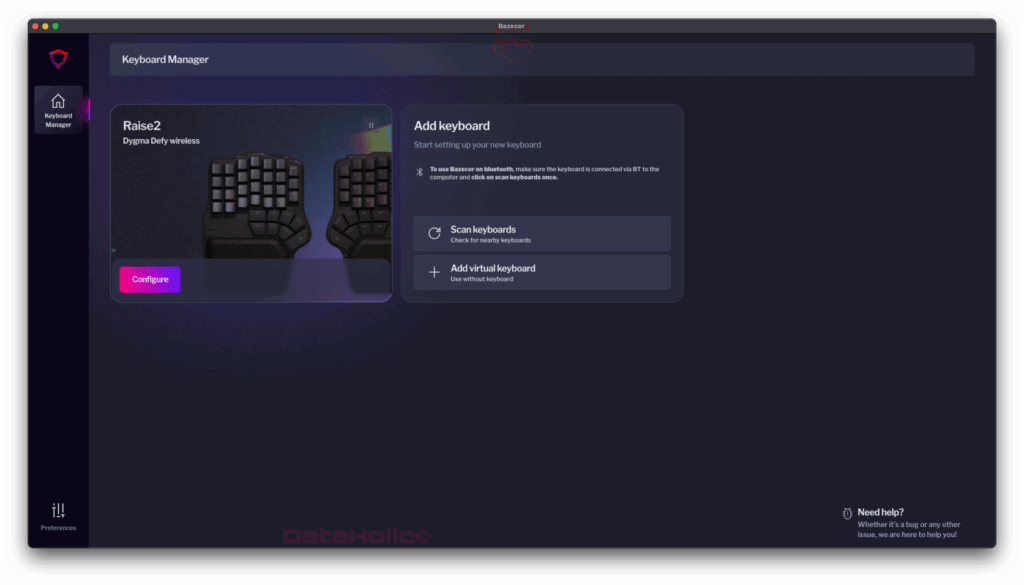
Layout Editor: The Beating Heart
The Layout Editor is the core of Bazecor. At the top, you can select layers and access the color palette (for keycaps and underglow). The split-hand layout visualization makes it instantly clear where each key lives. Clicking a key opens its assignment menu, allowing you to set letters, navigation, media, system functions, layer toggles, macros, or transparency.
Layers
Bazecor operates on numbered layers – L0/L1/L2/…. A common setup:
- L0: Base layout (e.g. QWERTY/QWERTZ)
- L1: Symbols and numbers (triggered via thumb-layer key)
- L2: Navigation and function keys
- L3: Media or app shortcuts
You can switch layers using Momentary (MO), Toggle (TG), One-Shot (OSL), or Tap-Toggle, allowing elegant one-handed transitions. The UI differentiates between key legend (what the keycap shows) and function (what the firmware sends). That way, you can assign “invisible” functions to blank keycaps.
Color Coding
Optional color mapping in the editor is more than cosmetic. Many users color-code layer keys (green), navigation (blue), system (yellow), and macros (magenta). This helps build a mental map – and the same logic can continue in the LED section.
“Color is the keycap of the brain,” as one seasoned user put it.
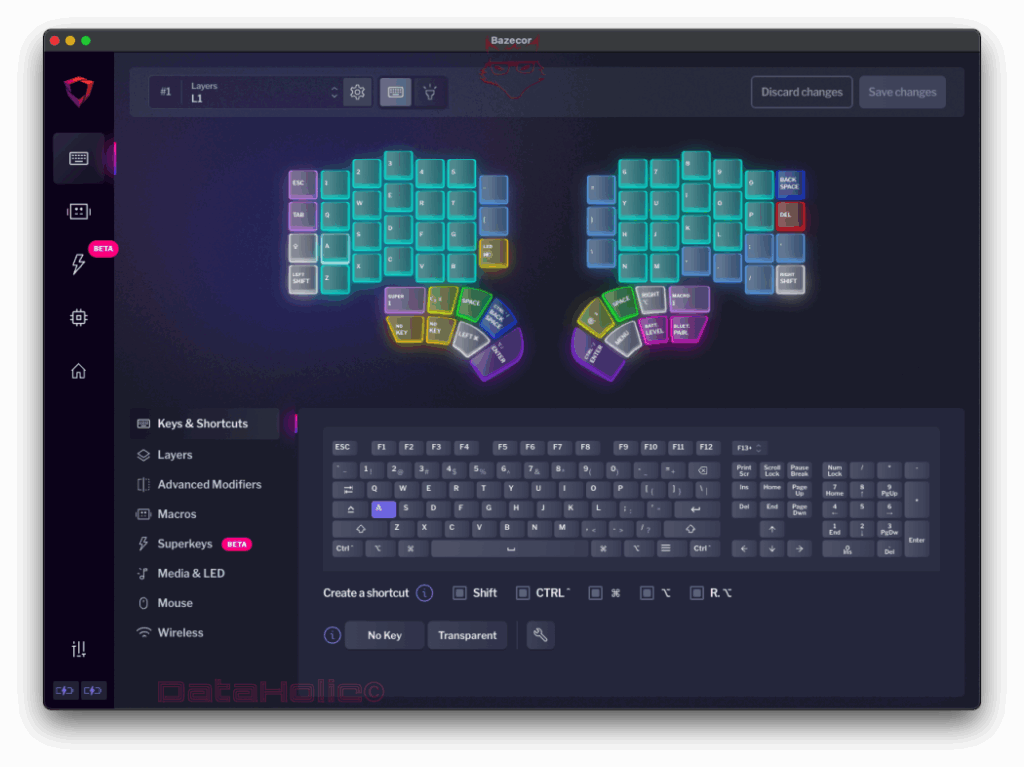
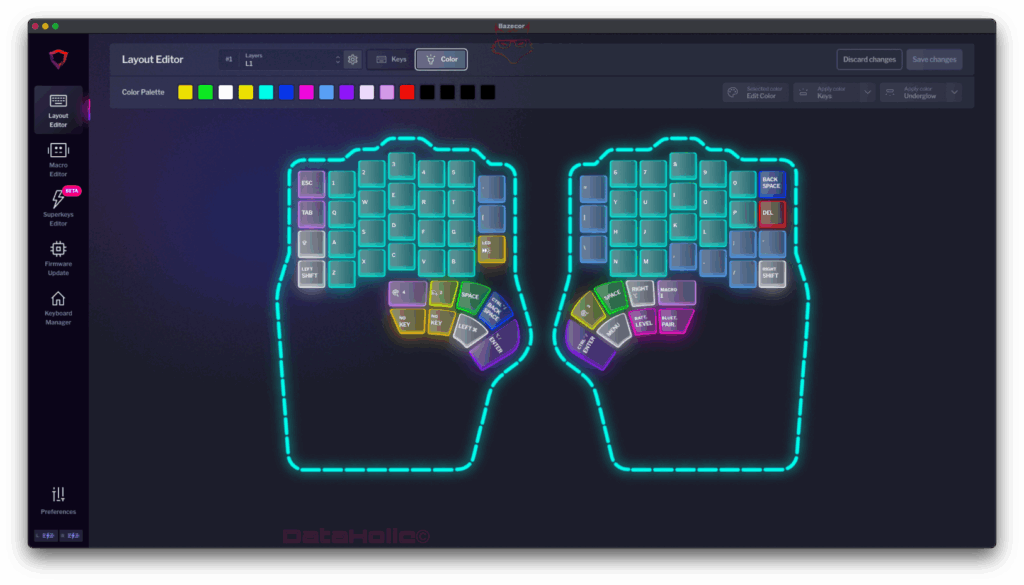
Keys & Shortcuts: The Library
The Keys & Shortcuts section provides a full key library. At the top, a standard keyboard layout serves as reference; below, you can build shortcuts with modifier checkboxes (Shift, Ctrl, Alt/Option, Cmd/Win). A single click generates the combination as an assignable action.
Highlights include:
- System-wide shortcuts can be created directly (e.g. Ctrl+Alt+Del, Cmd+Shift+4).
- No Key and Transparent are essential tools: “No Key” disables a slot, while “Transparent” inherits from the layer beneath.
- Special functions (BLE pairing, battery level, layer lock, etc.) appear as dedicated tiles—no need to memorize codes.
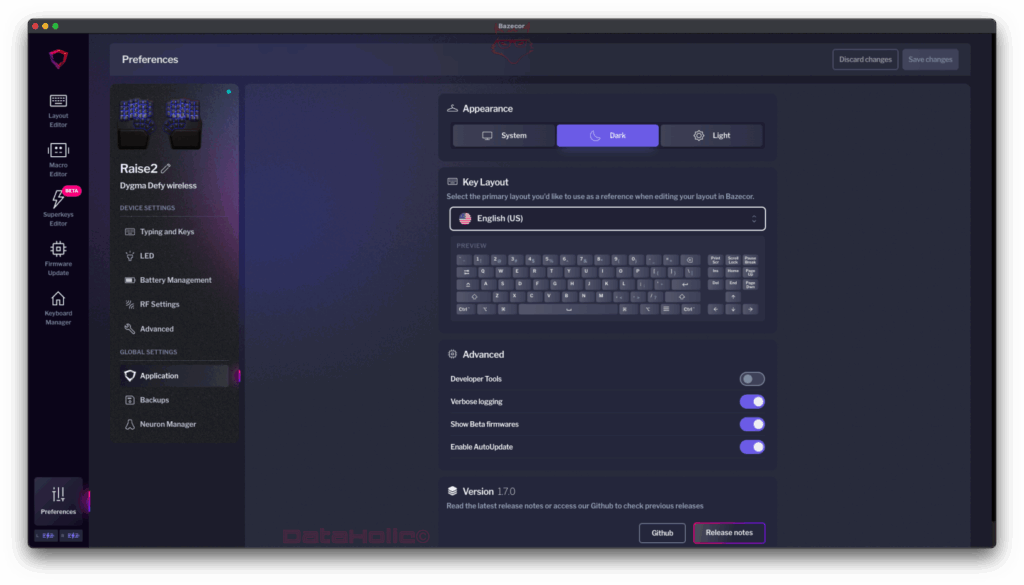
Advanced Modifiers & Mod-Tap Logic
Dygma allows each key to have multiple roles depending on Tap (short press), Hold (long press), and even Double-Tap. In Bazecor, these functions fall under Advanced Modifiers, and their timing parameters are adjustable under Preferences → Typing and Keys:
- Add Key on Tap – Hold timeout: Defines when a tap becomes a hold.
- Overlap Threshold: Determines how forgiving the firmware is when presses overlap.
- Minimum Hold / Prior Interval: Fine-tunes responsiveness for fast repeaters.
This enables common ergonomic tricks like thumb key = Space when tapped, Layer Shift when held, or left thumb = Cmd when held, Enter when tapped. The art lies in timing these intervals so roles don’t interfere. Bazecor makes this both visible and reproducible.
Macro Editor: Timelines, Not Text Walls
Macros in Bazecor are built as graphical timelines. The top shows a sequence of key events and delays, while the bottom area provides the configuration panel:
- Record macro: Real-time capture with later editing.
- Text: Inject plain text as keystrokes – ideal for signatures, code snippets, or standard phrases.
- Keys: Insert individual keys or shortcuts.
- Special functions: Add system or layer commands.
- Delay: Add pauses in milliseconds.
Timeline tiles display modifiers, timestamps, and repetitions. For complex workflows, this visual approach is invaluable. For example, “Ctrl+Shift+H, text ‘hey’, space, Ctrl+Shift+D, text ‘ygm’” appears as movable event blocks—pretty and debuggable.
Pro tip: For editor automations, use minimal delays and tune prior intervals in Preferences. This keeps macros both fast and reliable.
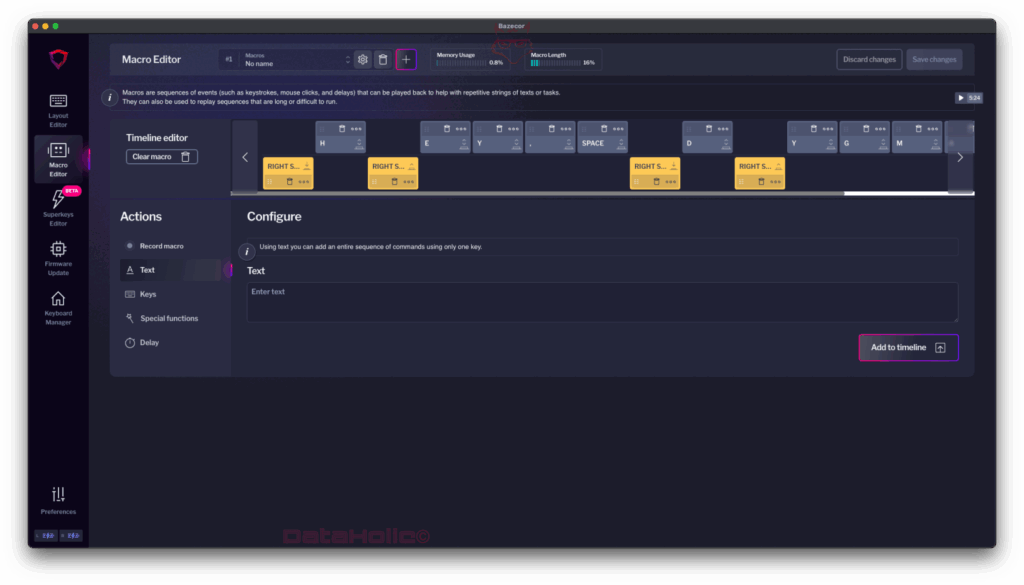
Superkeys (Beta): Five Lives per Key
Dygma’s Superkeys are the Swiss army knives of key mapping. A single key can hold up to five distinct actions:
- Tap
- Hold
- Tap & Hold (sequential)
- Double-Tap
- Double-Tap & Hold
In the Superkeys Editor, these slots appear side by side, each with an assigned key or shortcut. It’s perfect for Copy-Paste-Cut trios (Tap = Copy, Hold = Paste, Double-Tap = Cut) or code navigation (Tap = semicolon, Hold = layer, Double-Tap = brackets).
Important: Superkeys are not the same as Mod-Taps. They encapsulate gesture-based logic and allow modifier-inclusive actions in each slot. Use them strategically—too many roles per key create cognitive load. As Antoine de Saint-Exupéry said: “Perfection is achieved not when there is nothing more to add, but when there is nothing left to take away.” The same applies to Superkeys.
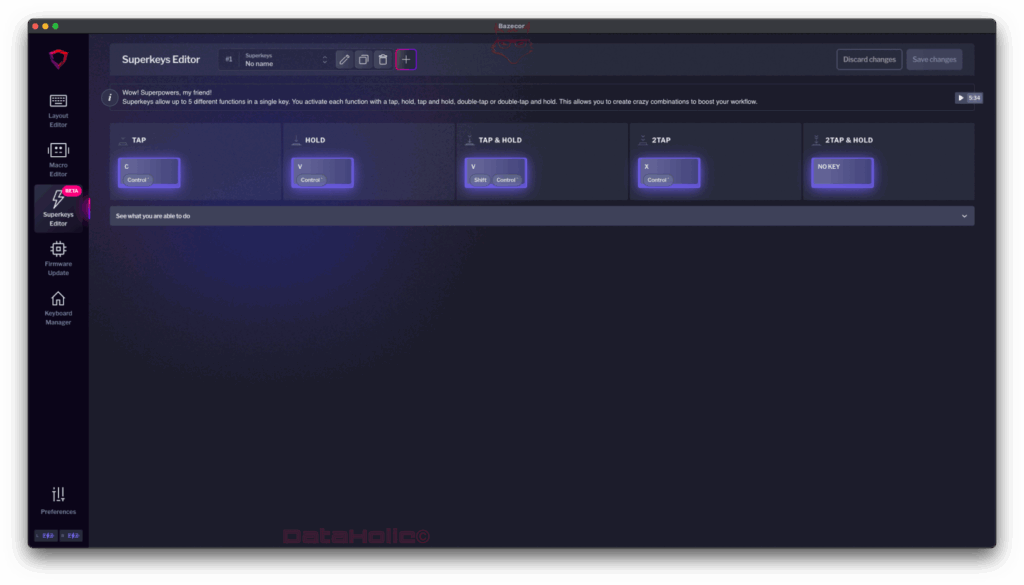
LED Control and Layer Colors
Bazecor splits lighting controls into two parts:
- In the Layout Editor: Keycap and underglow colors per layer – mainly visual guidance.
- In Preferences → LED: Brightness sliders (for backlight and underglow, separately for wired and wireless modes), auto-off timer, and Highlight layer changing (soft dimming when switching layers).
The ability to shine brighter in wired mode while saving power in wireless use is both ergonomic and practical. A good setup is 30–40% brightness in wireless mode, 2–5 min auto-off, and distinct layer colors (e.g. cyan for base, green for numbers, violet for navigation, red for system).
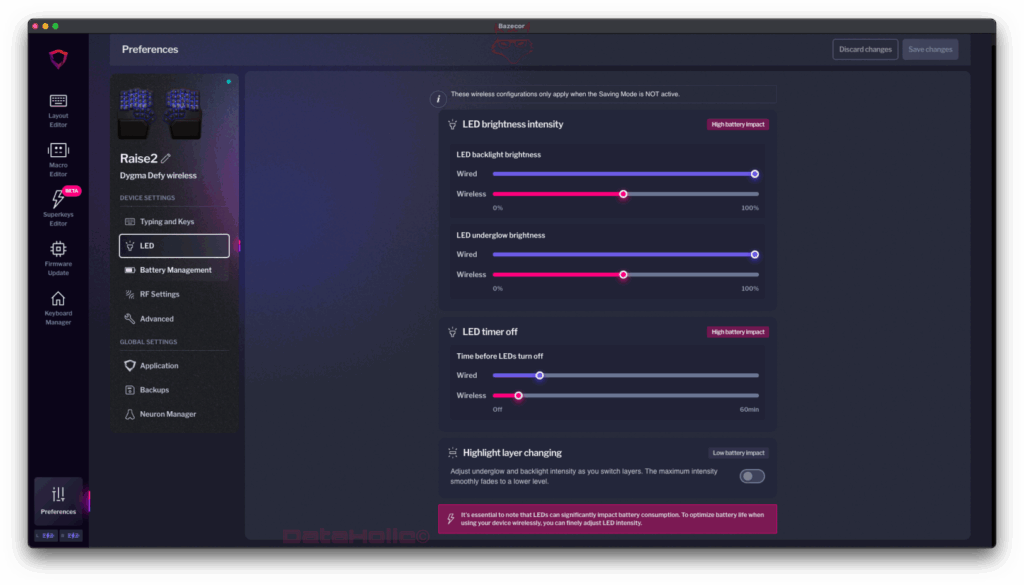
Energy Management & “True Sleep”
Under Preferences → Battery Management, you’ll find the power-saving options:
- Energy saving mode: Reduces LED load and optimizes radio intervals – perfect for long cable-free sessions.
- True sleep: Deep sleep after a customizable delay (1–60 minutes). The timer only starts once the LEDs have turned off (the text “set to 5 min” points this out).
Real-world advice: Coordinate LED timer and Sleep timer—for example, 2-minute LED off, 5–10-minute sleep. This meaningfully reduces idle drain without making the keyboard fall asleep too quickly.
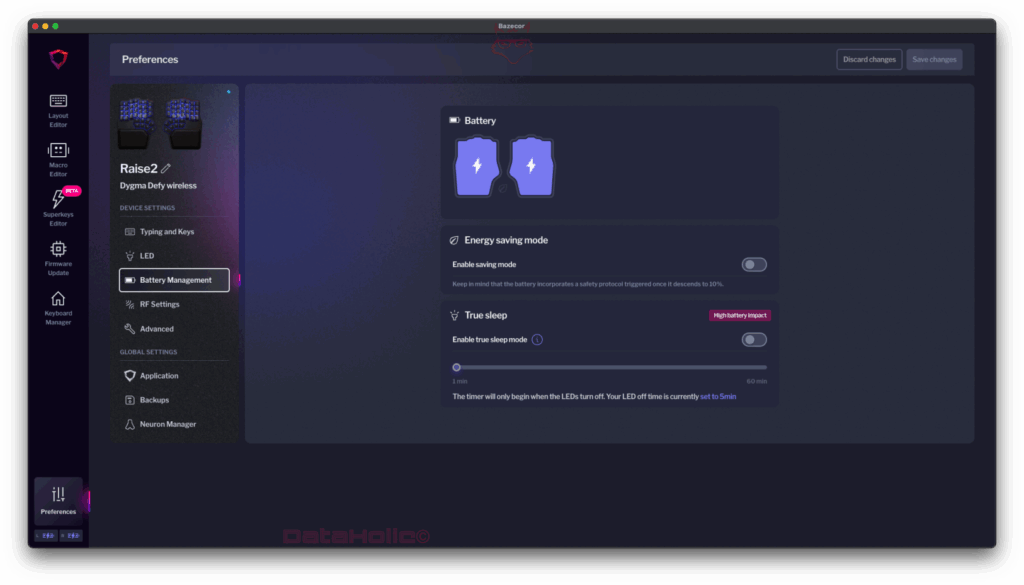
RF Settings & Wireless Practice
In RF Settings, you can define pairing slots, protocol parameters, and sometimes polling rates. In busy office environments, name each pairing slot (e.g. Laptop, Desktop, Tablet) and map a dedicated BLE-Pair function key. The Battery-Level key can show charge status via LED or host notification, depending on firmware version.
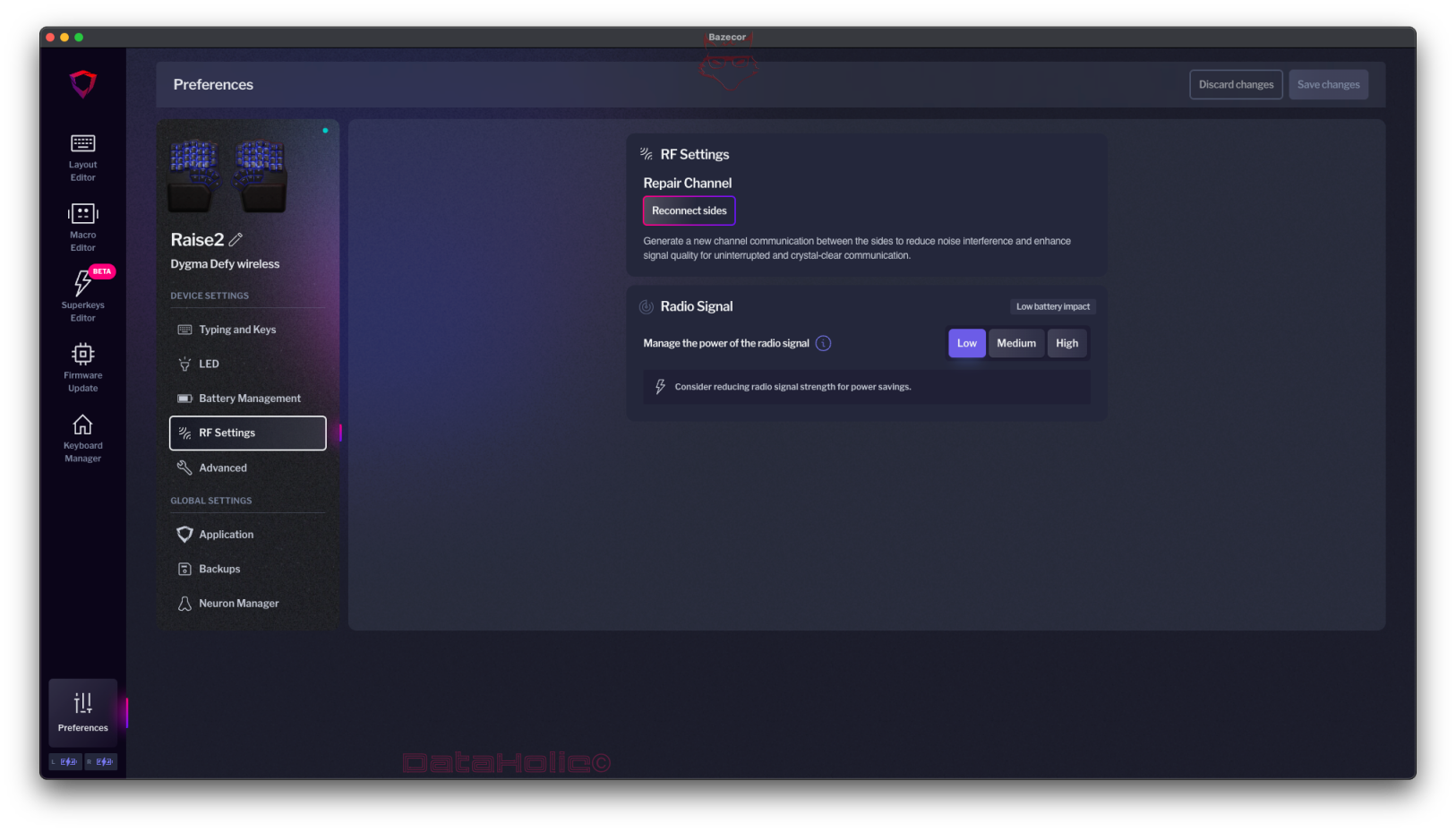
Mouse Keys
Bazecor supports cursor control via keyboard. Under Preferences → Mouse keys, you can adjust speed, acceleration, max speed, and wheel speed independently. While it’s not a full mouse replacement, it’s handy for remote sessions, KVM setups, or couch computing.
A clever trick: assign Tap = Arrow, Hold = Mouse Move to navigation keys. It allows cursoring without hand repositioning.
Firmware Update: Secure and Transparent
The Firmware Update tab displays both installed version and available updates (including a changelog icon). Clicking Reflash starts the process—important: connect the keyboard directly, without hubs or KVMs.
Bazecor performs updates in-context, keeping the UI visible so you can see progress and resume work immediately.
Pro tip: After major firmware jumps, check your Backups (next section) and reflash layouts if needed. Bazecor manages versions well, but fresh writes can prevent subtle inconsistencies.
Backups & Neuron Manager
Under Global Settings, Bazecor offers two essential safety features:
- Backups: Export/import full configurations, including layers, macros, Superkeys, and LED colors. Indispensable before experiments or travel.
- Neuron Manager: Monitors internal memory usage, displaying Macro Length and Memory Usage (also visible in the Macro Editor). Frequent macro users can track capacity here.
Best practice: Maintain one backup per workflow (e.g. Coding, Video Editing, Image Editing). Switching entire ecosystems then becomes a two-click operation.
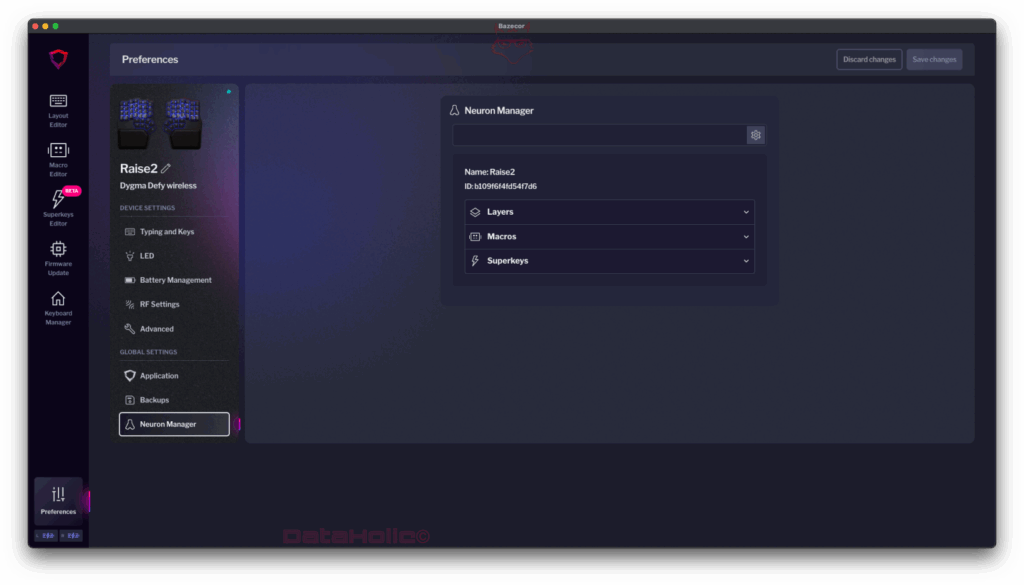
Application Settings
The Application section manages Bazecor itself: theme, language, auto-updates, and telemetry (if enabled). Reviewers or testers may want to disable auto-updates to avoid version jumps mid-project.
Practice: From Blank Canvas to Productive Layout
How to approach Bazecor without drowning in features? Here’s a proven six-step method:
- Lock down your base layer.
Stick to QWERTY/QWERTZ/ISO as needed. Don’t reinvent core keys—stability beats cleverness. - Define thumb clusters.
Left: Space (Tap), Layer Shift (Hold). Right: Enter (Tap), Cmd/Ctrl (Hold). Create ergonomic “home modifiers.” - Layer 1: Numbers & Symbols.
Use “numrow-on-home-row” logic: numbers on right-hand home row, symbols on left. Choose distinct colors. - Layer 2: Navigation.
Arrows on HJKL or IJKL, with Home/End/PgUp/PgDn. Mark Delete red. Optionally add mouse keys. - Use Superkeys sparingly.
A Copy-Paste-Cut key (Tap/Hold/Double-Tap) is enough to start. - Fine-tune Preferences.
Adjust hold timeouts and overlap thresholds in small steps (±10–20 ms). If a key misfires, the timeout is too short.
“A good plan today is better than a perfect plan tomorrow.” (George S. Patton) – Bazecor rewards iteration. Start at 80%, then refine weekly.
Quality: UI/UX, Explanations, Stability
Bazecor’s interface is dark, contrast-rich, and logically structured. The left sidebar (Layout, Macro, Superkeys, Firmware, Keyboard Manager, Preferences) remains consistent.
Each editor includes info tooltips with short, practical explanations—a real help for newcomers.
Stability: During testing, Bazecor proved reliable, even when switching between Bluetooth and USB. Building long macros increases Macro Length, but the UI provides clear usage indicators. On macOS, grant input monitoring and Bluetooth access—a system-level requirement, not a Bazecor flaw.
Performance tip: Heavy LED usage drains the battery faster. Bazecor communicates this clearly (“High battery impact”). Moderation pays off.
Comparison: QMK, VIA & Beyond
Bazecor lives in a competitive world. QMK is the flexibility gold standard but requires compiling and coding. VIA/Vial are fast visual editors but lack Superkeys depth, graphical macro timelines, and integrated LED/power logic at device level. Bazecor sits between these realms—a Pro GUI closer to QMK’s power but without the technical friction.
Of course, there’s a trade-off: Bazecor is exclusive to Dygma hardware. DIY keyboard enthusiasts juggling many boards will stay with QMK/Vial. But for Defy and Raise users, Bazecor delivers a unified ecosystem—layout, wireless, LEDs, sleep, firmware, and backups all under one roof.
Security & Privacy
Bazecor operates locally. Macros are transmitted as key events, not system-level scripts. Sensitive data (like passwords) should never be stored as text macros—this applies universally. For compliance-minded users, configurations can be exported, versioned, and shared internally, all without cloud dependencies.
Troubleshooting: When Things Go Wrong
Some common pitfalls and quick fixes:
- Dual-role keys misfire
→ Increase Hold Timeout slightly; check Minimum Prior Interval. - Macro skips characters
→ Insert delays between modifiers; check if a modifier releases too early. - Bluetooth pairing fails
→ Clear pairing slot, “forget” device on host, then press the BLE-PAIR function key. - LEDs turn off too soon
→ Extend auto-off timer in Preferences → LED; disable Highlight layer changing if distracting. - Macro memory full
→ Shorten long text macros or split them; remove redundant delays; back up and reflash. - App doesn’t detect keyboard
→ Use direct cable (no hubs); close other HID tools; grant input monitoring permissions.
Advanced Workflows: Three Real-World Examples
1) Coding Layer with One-Hand Navigation
- L1: Numbers on right-hand home row, brackets on thumbs, semicolon and colon near Enter.
- Superkey on Caps: Tap = Esc, Hold = Ctrl (Vim-style).
- Navigation on H-J-K-L (Tap) and Mouse Move (Hold).
- LEDs: L1 in cyan, L2 in violet, Delete in red.
Result: Minimal hand movement, seamless editing and navigation.
2) Video Editing Macros
- Macro timeline: “Cut – Ripple Delete – Playhead +1s – Paste Insert.”
- Delays: 20–40 ms between Cmd sequences.
- Thumb cluster: Tap = Space (Play/Pause), Hold = Layer L-Edit.
- LEDs: Magenta for editing layer; layer changes fade smoothly.
Result: Three keys replace five repetitive NLE shortcuts.
3) Desk Workflow Automation
- Text macros: Email greetings and signatures.
- System shortcuts: Screenshots, window management.
- Battery-Level key for quick charge checks; BLE-Pair beside it.
- True Sleep: 10 min, LED-Off: 2 min – ideal day/night balance.
Result: Fewer mouse moves, smoother context switching.
Ergonomics Is a Process
Bazecor rewards deliberate, incremental adjustments. You’ll quickly notice: the most productive layouts are personal, not flashy.
As Bruce Lee once said: “Absorb what is useful, discard what is not, add what is uniquely your own.”
In keyboard terms: Adopt what helps. Drop what hinders. Refine what feels right.
Mini Glossary of Bazecor
- Layer (L0/L1/…) – distinct mapping levels.
- MO/TG/OSL – Momentary/Toggle/One-Shot layer switches.
- Transparent – inherits mapping from the layer below.
- Superkeys – up to five gestures per key.
- Macro Timeline – graphical sequence of keystrokes and delays.
- Hold Timeout / Overlap – timing for Mod-Tap detection.
- Underglow / Backlight – bottom vs. key lighting.
- True Sleep – deep power-saving mode.
- BLE-PAIR / Battery-Level – wireless utilities.
- Reflash – reinstall firmware.
Checklist: Building a Stable Setup
- Keep your base layer simple.
- Use thumbs for Space/Enter (Tap) and Layer/Modifier (Hold).
- Numbers and symbols on Layer 1, navigation on Layer 2.
- Assign clear LED colors per layer; keep wireless brightness < 40%.
- Sync sleep and LED timers.
- Use only a few Superkeys.
- Build one complete macro first; test thoroughly.
- Export a backup.
- Note your firmware version.
- Use it for a week, then refine.
“Paths are made by walking.” (Franz Kafka) – Bazecor provides the tools; the journey is your daily work.) – Bazecor gives you the tools
Closing Remark (without a verdict)
This text focuses exclusively on the software. Bazecor is mature enough for everyday use, open enough for power users, and pedagogically well thought-out for beginners. The combination of visual clarity, time-based fine-tuning, and device-wide thinking (LEDs, wireless, sleep, firmware, backups) makes it one of the most complete GUIs in the ergonomic keyboard segment.
Notice in accordance with EU transparency requirements:
The Dygma Defy presented in this review was provided to us by Dygma as a non-binding loan for testing purposes. This is not paid advertising.
Dygma had no influence on the content, evaluation, or editorial independence of this article. All opinions expressed are based solely on our own hands-on experience.
We would like to thank Dygma for providing the keyboard and for their trust in dataholic.de.
