MSI Center Software for the VERSA PRO WIRELESS Mouse
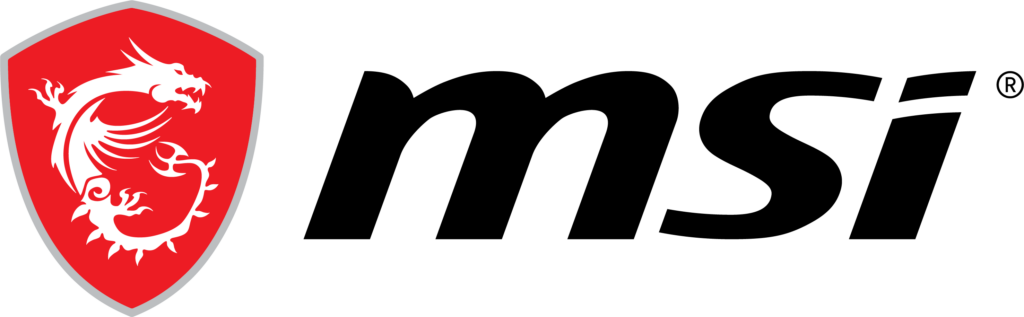
Introduction
The MSI Center software is a central tool for managing and customizing MSI gaming peripherals, including the VERSA PRO WIRELESS mouse. It offers a wide range of settings accessible via a user-friendly graphical interface. The layout is intuitive and provides both beginners and advanced users with powerful customization options.
Overview: Home Screen and Device Detection
When launched, the MSI Center software automatically lists all detected peripherals. In this case, the VERSA PRO WIRELESS mouse appears along with a battery level indicator. The STRIKE 600 keyboard is also recognized. The “Gaming Gear” section is clearly structured and gives direct access to the relevant settings pages.
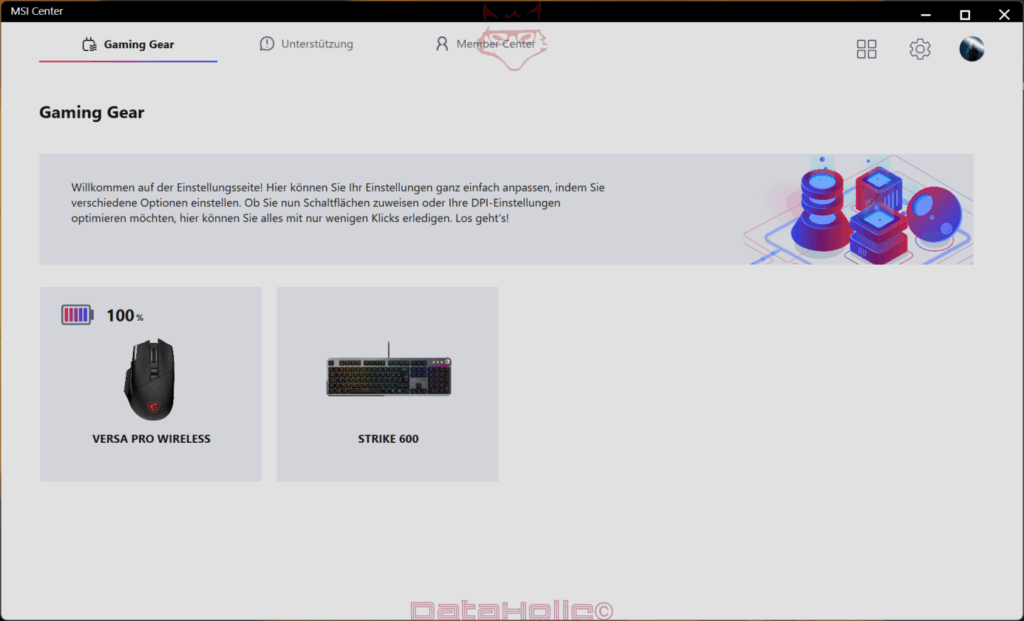
Firmware Updates
The software automatically checks for new firmware for connected devices. For the VERSA PRO WIRELESS mouse, a pop-up message appeared: “New firmware available. Please update to the latest version.” Users can choose to install the update immediately or cancel the process.
Under the “Support” tab, in the “Advanced Update” section, the available firmware version is shown. The current version (0097) can be updated to the online version (0099). The update is 15.7 MB in size. Before updating, a message notifies the user that the system will restart automatically. Users are advised to save their data and reconnect any devices after reboot.
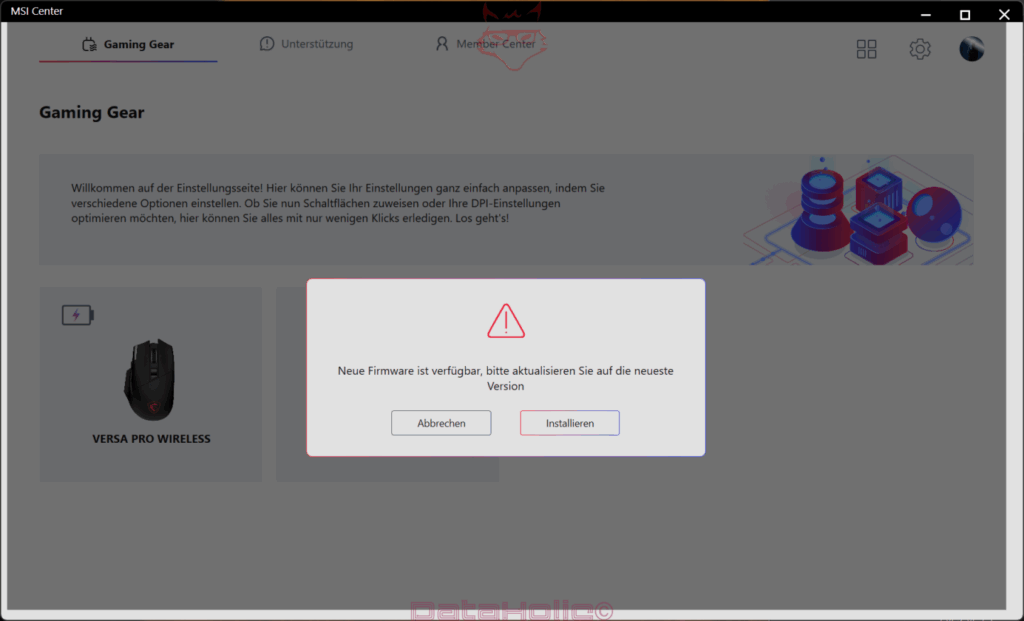
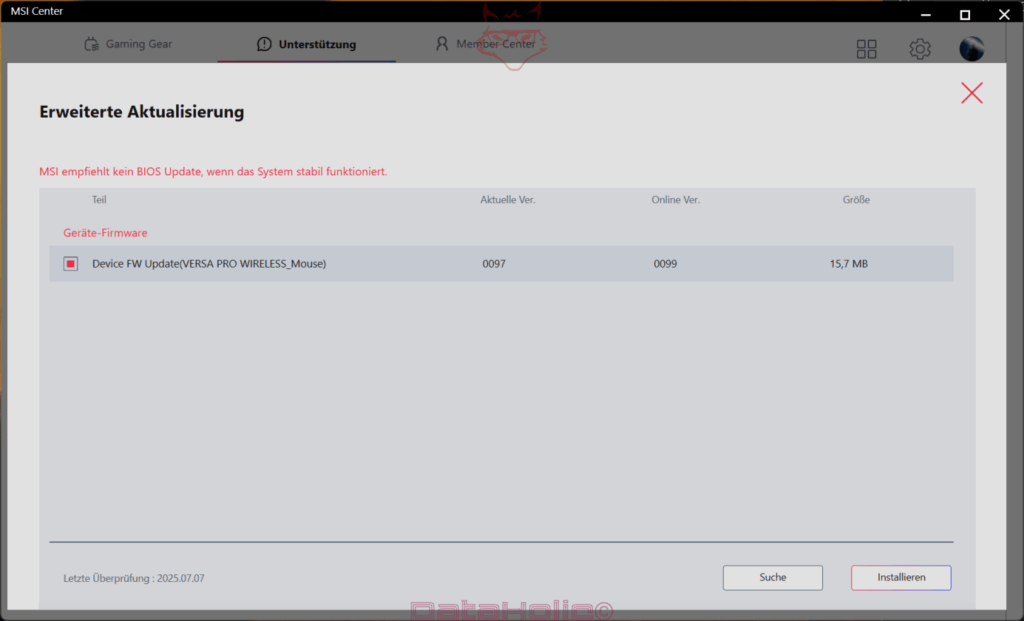
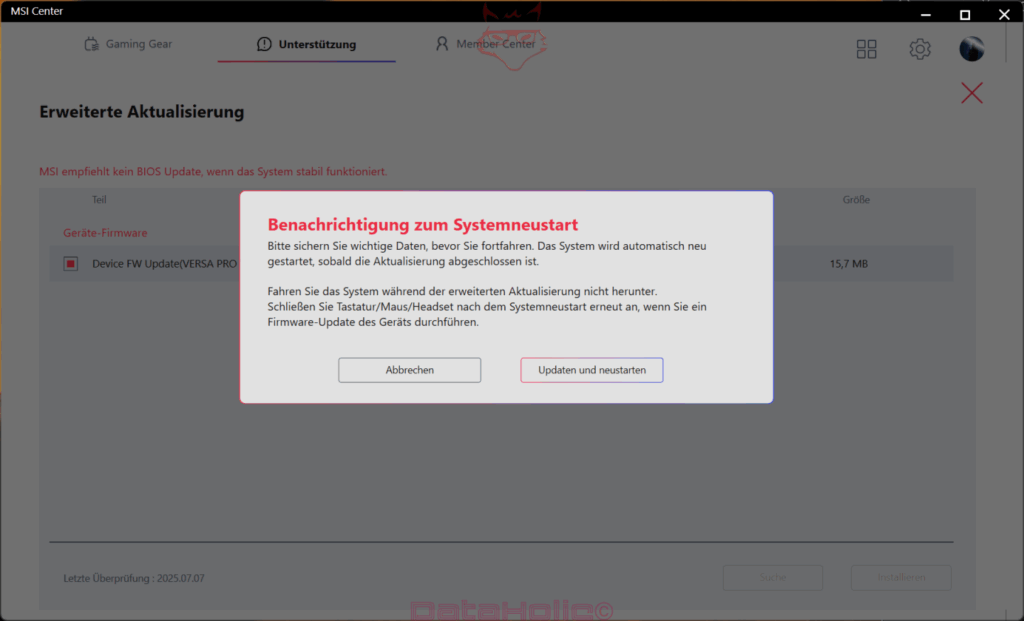
Button Mapping
Under the “Buttons” section, users can remap every button on the VERSA PRO WIRELESS mouse. A schematic of the mouse shows all assignable buttons. Available functions include:
- Left Click
- Right Click
- Scroll (up, down, left, right)
- Sniper Key
- Forward / Back
- LED Loop
- Mute
Functions can be selected from a dropdown menu. Changes can be saved or reset to factory defaults.
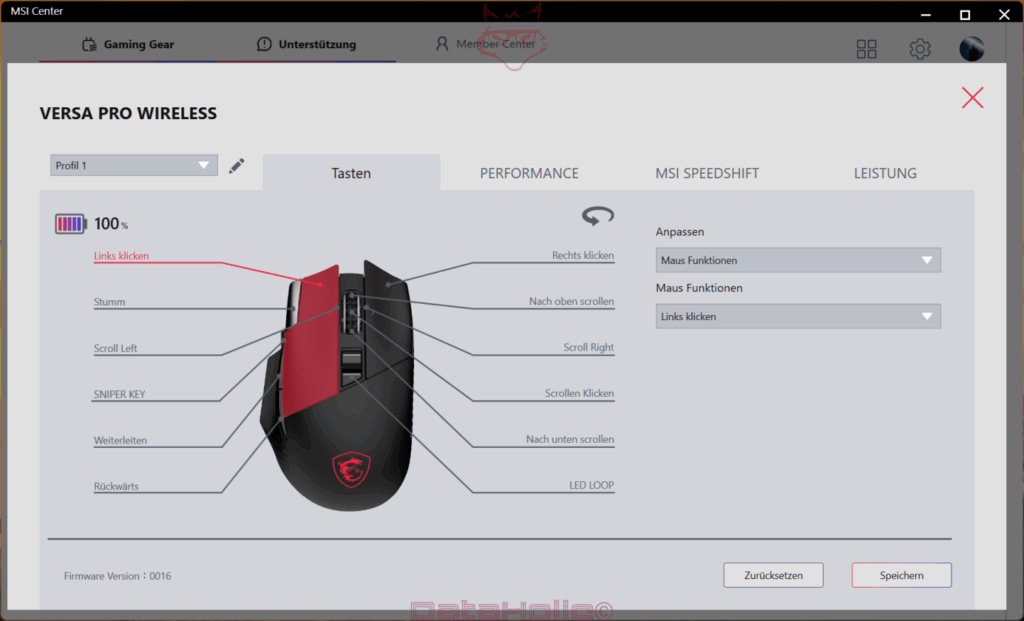
Performance Settings
The “Performance” tab offers detailed options for fine-tuning the mouse’s movement:
- DPI Settings: Sensitivity can be adjusted across five levels (1 to 5), ranging from 100 DPI to 26,000 DPI. Each level is customizable and can be saved individually.
- Polling Rate: Different polling rates are available, such as 500 Hz.
- Lift-off Distance: Defines how far the mouse can be lifted before the sensor stops tracking. Options include “Low”.
- Angle Snapping: Smooths mouse movement, can be toggled on or off.
- Motion Sync: Syncs mouse movement for consistent input.
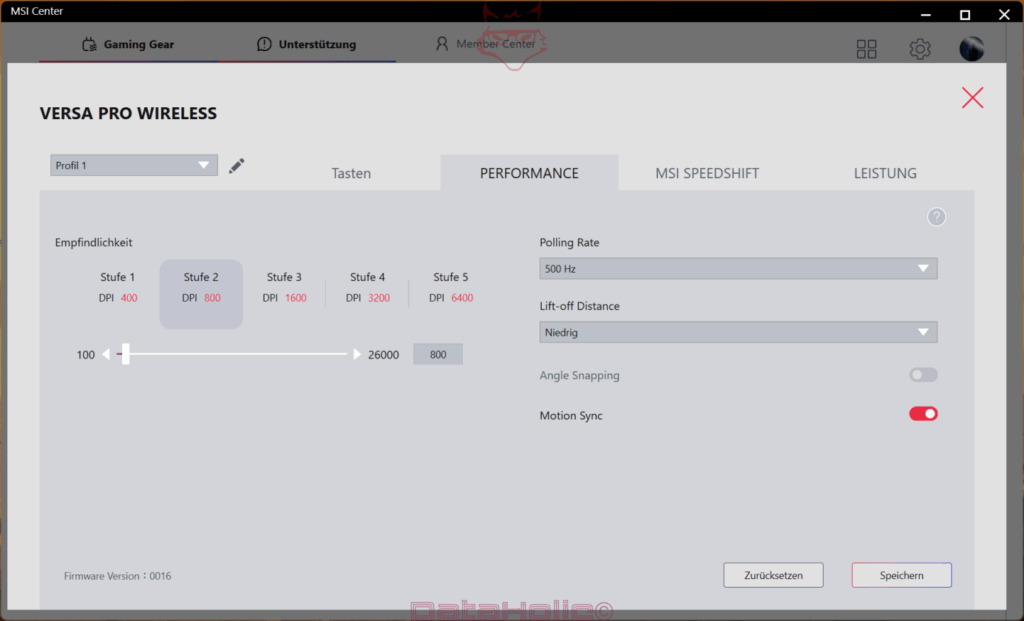
MSI Speedshift
The MSI Speedshift tab lets you choose between three performance modes for the mouse:
- Gear I: Flexible option for casual or general gaming.
- Gear II: Optimized for competitive gameplay.
- Gear III: Maximum precision for hardcore gamers.
Mode selection is done via a semicircle dial with a slider.
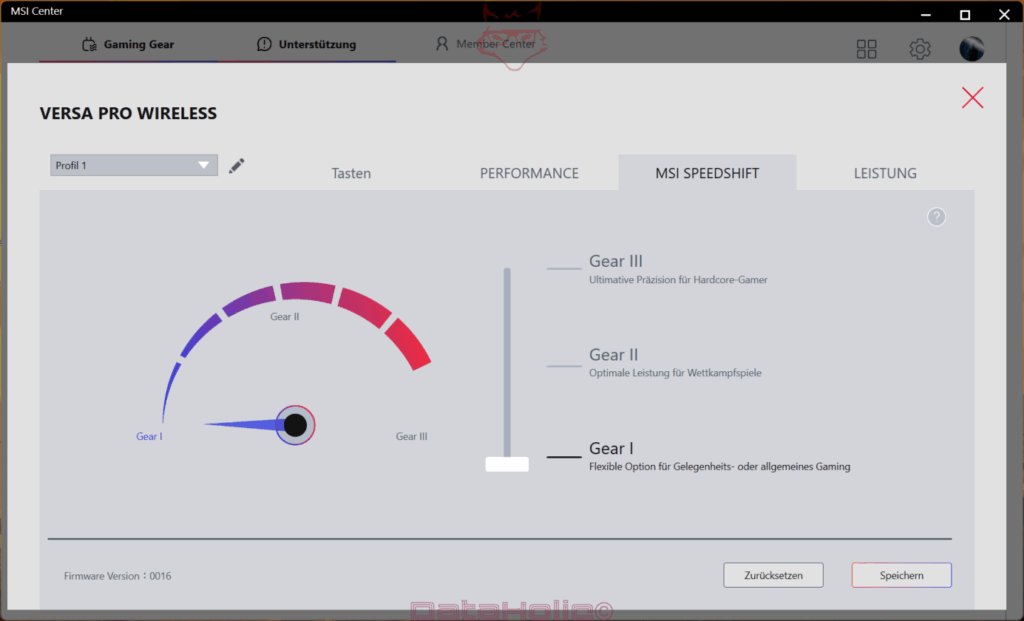
Power Options
In the “Power” tab, you’ll find settings related to power management:
- LED Auto-Sleep Mode: Turns off lighting automatically when inactive.
- Low Battery Warning: Alerts the user early when the battery is running low.
- Display Opacity: Adjusts the visibility of the interface under different lighting conditions.
These features help optimize battery life, especially when using the mouse on the go.
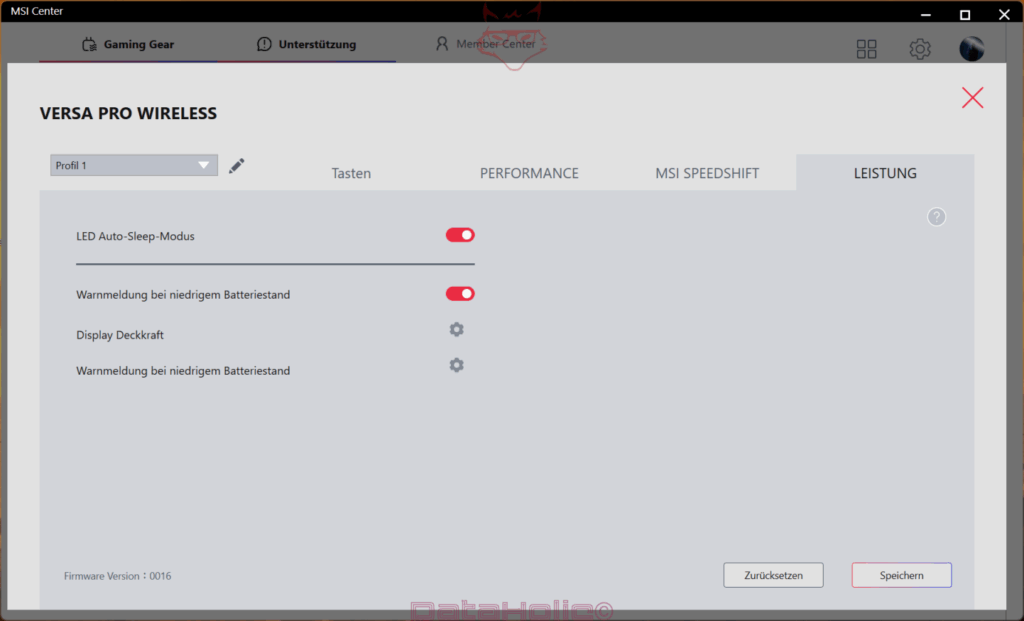
User Profiles
The software supports creating and managing profiles. In every tab (Buttons, Performance, Speedshift, Power), users can select or create a profile. These can be tailored to different games or work setups.
A dropdown lets you switch profiles easily, and a small edit icon allows renaming or creating new profiles.
System Integration & Interface
The MSI Center software integrates seamlessly with Windows. The interface is clean, modern, and available in German. Navigation is straightforward via clearly labeled tabs: “Gaming Gear”, “Support”, and “Member Center”. Each area uses icons for easy recognition.
There are also options for linking to an MSI account and advanced settings via the gear icon.
Update and Security Mechanisms
The software proactively notifies users of available firmware updates. Before major updates, a prompt advises users to back up data. After installation, the system restarts automatically.
It’s recommended to check the connection to the mouse and other MSI devices after rebooting. During the update process, the system should not be shut down.
Compatibility and System Requirements
The MSI Center software is compatible with current Windows versions and requires a stable internet connection for downloading firmware and updates. The VERSA PRO WIRELESS mouse is detected automatically, provided the drivers are correctly installed.
Feature Summary
- Firmware update management
- Custom button assignments
- DPI tuning and polling rate configuration
- Performance modes via MSI Speedshift
- Power-saving options
- User profiles
- Intuitive user interface
Last Update Check
According to the software, the last firmware check was performed on July 7, 2025. The currently installed firmware version is displayed at the bottom of each tab (e.g., “0016” in the Power tab).
Transparency Note:
Thank you to MSI for providing the Versa Pro Wireless and for their trust. This article was published voluntarily and without any contractual obligation. MSI had no influence on the content, structure, or evaluation of the article. All impressions and assessments are entirely our own.
