Unboxing: Logitech MX Master 4 – The Master Series, Fresh Out of the Box
Introduction: The Rendezvous with an Icon
When a package with the turquoise lettering “MX MASTER 4” slides over the doorstep, it feels a bit like meeting an old acquaintance who’s dressed in a brand-new outfit. Logitech’s Master Series has stood for years as productive mice that you don’t simply “use” but rather work with – hour after hour, click after click. Yet the first contact doesn’t begin at the desk but with cardboard, flap, and foil. And that is exactly the subject here: the unboxing, the tactile moment when promise, product design, and everyday utility first meet.
“The details are not the details. They make the design.” – Charles Eames
Anyone looking at the MX Master 4’s packaging instantly senses this devotion to detail. The front shows a large-format, matte image of the mouse, flanked by the clear “logitech” logo at the bottom and the model name in fresh turquoise at the top. In the upper right corner sits a small circle with concentric rings – a reference to the haptic feedback features and the new Haptic Sense Panel at the thumb rest. Here Logitech demonstrates its brand strength: no loud marketing shout, just a calm, confident “Here it is.”
This report follows the unpacking, the first impressions, the careful inspection, and all the small design choices that together define the character of this product. No verdict, no software configuration – just what’s inside the box and what you immediately perceive with eyes and fingertips.
Packaging Design: Clarity That Convinces Quietly
The box comes in deep black, with the turquoise model name standing out as modern yet serious. The front image of the mouse uses light and shadow cleverly: top and thumb rest emerge three-dimensionally; the two metal wheels – the main scroll wheel on top and the side wheel – set distinctive highlights. The visual language already reveals the target audience: heavy typists, developers, creatives, office professionals – people who see precision and comfort not as features but as the foundation of work.
A side note on the typography: the sans-serif font feels tidy and unmistakably “Logitechy.” It manages to merge technical information with brand aesthetics without distracting from the product. That the brand name sits centered at the bottom gives the front a sense of calm – a small detail, but one that completes the staging.
“Form follows function.” – Louis Sullivan
Especially in the peripherals sector, function determines form – and the packaging reflects this logic in miniature. Everything has its place, nothing is superfluous.

Back Side: Content, Notes, and a Glimpse into the Ecosystem
The back is not a billboard but an information panel. In the top left, the Haptic Sense Panel is highlighted in multiple languages – the thumb rest with concentric texture promising haptic feedback and precise, configurable gestures. Next to it sits the reference to the Logi Options app, advertising limitless customization and app profiles; below is the familiar list of compatibilities: Windows, macOS, Linux, ChromeOS, iPadOS, and Android. A QR code leads to the product page; icons for Bluetooth and Logi Bolt emphasize the two connection paths.
Notable is a small text block about the “Actions Ring” – a term that, in the context of the Master 4, appears at first glance as new. It refers to quick, favored shortcuts “at the push of a button.” Already here, Logitech suggests that the gesture/thumb surface should be seen even more as a central control area.
At the bottom, the practical details: recycling icons, serial number sticker, regulatory labels. Matter-of-fact, precise, without ornament – exactly the way tech enthusiasts like it.
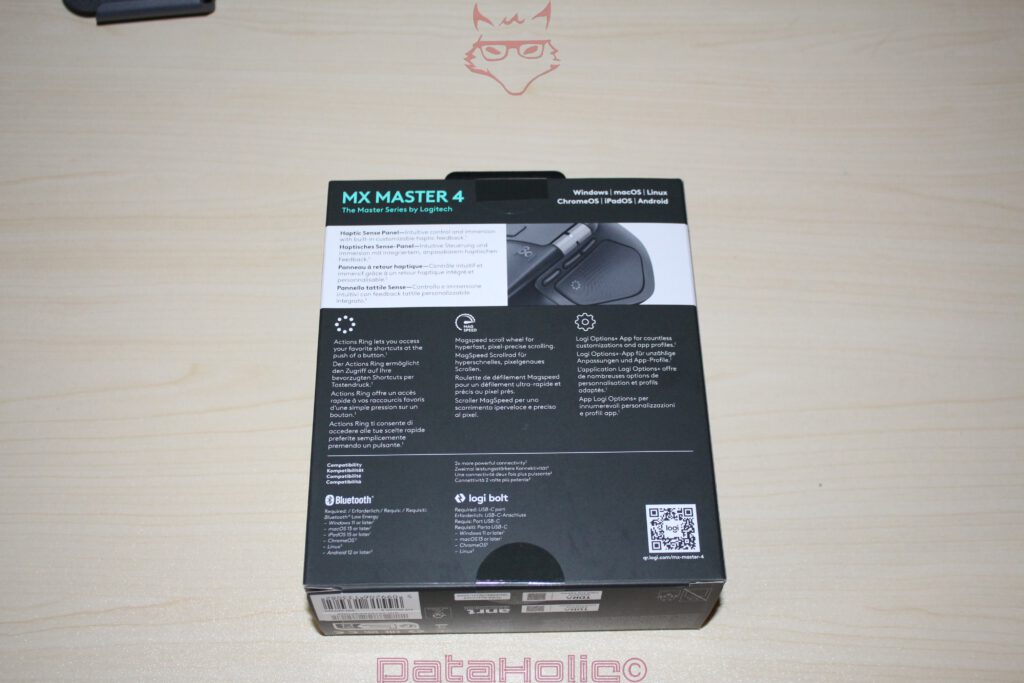
Sustainability and Material Impression: Cardboard Instead of Blister Pack
Opening reveals no plastic blister but molded cardboard. The inner tray consists of solid, textured pulp with a concentric wave pattern – visually echoing the Haptic symbol on the front. This is not only attractive but also shock-resistant and low on plastic. The choice of cardboard over blister is practical (no cutting hazards when opening) and ecologically sound. On the right-hand edge of the front tray sits a small recessed compartment with “logi” embossing – perfectly dimensioned for the Logi Bolt receiver.
A personal note: such detail-driven trays are more than just transport material. They reveal how much manufacturers view unboxing as part of brand perception. Anyone who places the tray on the desk senses that the product has been given the stage it claims.
“Less, but better.” – Dieter Rams
This cardboard follows Rams’ maxim down to the last fold.
The First Opening: The “Aha” of Lifting the Lid
The lid opens with gentle resistance – no tearing tabs, no foil to peel off reluctantly. On top rests the mouse, perfectly fitted, with no wobble. The finish appears silky matte, the edges soft, the curves almost inevitably inviting the hand to grip. Even at first glance, the two metallic scroll wheels are the eye-catchers: the knurled profile promises grip, the material a touch of cool value. The eye perceives “tool,” not “toy.”
Beneath – depending on packaging variant – lie the paper inserts: a safety/compliance brochure, a colorful “Ultimate MX Setup” flyer, and the Logi Bolt USB receiver in USB-A. In our unit, no USB-C charging cable was visible in the included contents. Whether Logitech differentiates regionally here or entirely relies on existing household cables cannot be judged from unboxing alone; the trend toward e-waste reduction clearly supports the slim inclusion.

Scope of Delivery: What’s Actually in the Box
- Logitech MX Master 4 – safely cradled in molded cardboard.
- Logi Bolt USB receiver (USB-C) – small, light, with Logi logo.
- Safety, compliance, and warranty booklet – multilingual, compact.
- “Create the Ultimate MX Setup” flyer – a nod to the ecosystem (keyboards, other devices).
- No power supply, no batteries – the battery is built-in.
- (In our unit) No USB-C charging cable visible – likely assuming existing cables.
That’s all needed for the first start: charge the mouse (if necessary), turn it on, connect.

The Haptic Sticker Briefing: Underside as Quick Guide
A clever touch: the bottom is covered by a foil-shaped protector in the form of the mouse, printed with pictograms. It explains wordlessly the two connection methods:
- Bluetooth – switch on the mouse and pair.
- Logi Bolt – plug the receiver into the computer, switch on the mouse, pair.
- Setup URL – MXsetup.logi.com as the starting point for further steps.
A power switch, a function/channel button (typically for switching between up to three paired devices), and the prominent glide pads (PTFE skates) flank the central sensor. Everything is exactly where the hand expects it to be.
First Haptic Encounter: Grasping, Resting, Clicking
Lifted from the tray, the MX Master 4 sits fully in the right hand. The housing arches ergonomically upward, the thumb rest juts like a small plateau to the left and carries the Haptic Sense Panel – identifiable by the concentric, lightly tactile rings. The classic “gesture button,” pressed via the thumb rest in predecessors, seems here newly interpreted: haptically differentiated and a clearly delineated surface. Above it sit two side buttons, in front the side scroll wheel of metal – the familiar Master triad for horizontal scrolling, navigation, and context actions.
On top, between left and right click, sits the main scroll wheel. It’s metal, finely knurled, slightly heavier than plastic – just right for precise control. Behind the wheel is a small button (mode/middle button), adaptable per configuration. The finish of the top is matte and grippy; it resists fingerprints and slides comfortably under the palm.
“Simplicity is the ultimate sophistication.” – Leonardo da Vinci (attributed)
The mouse feels simple, without being simplistic – a fine distinction immediately apparent on first touch.

Build Quality: Gaps, Transitions, Material Mix
Unboxing also means inspection. The seams between top and bottom halves are uniform, the gaps narrow and neat. The knurling of the two metal wheels shows no burrs; the inscriptions (“logi”) are subtly laser-etched. The thumb rest is a separate part, seamlessly integrated into the housing – where many mice rattle or creak, the Master 4 feels calm and solid. Especially successful: the soft radii at the palm rest. They prevent pressure points and convey – even without software – the impression of enduring long sessions with ease.
A side note: even lifting it out of the tray reveals weight – not heavy in a burdensome sense but in a substantial way. The sort of weight that stabilizes mouse movements without feeling sluggish.


The Sides in Portrait: Left Flank as Command Center
The left side is the thumb’s domain – and much happens here. From front to back:
- Side scroll wheel (metal, knurled): for horizontal scrolling or customizable functions.
- Two side buttons: well-placed, slightly offset, with distinct tactile feedback.
- Haptic Sense Panel (thumb rest): pressure- and touch-sensitive surface, with concentric texture, for gestures or “Action Ring” triggers.
The layout feels ergonomic: the thumb needn’t “climb” for the side wheel, and the side buttons sit just high enough to be deliberately pressed – not accidentally while gripping. That Logitech emphasizes haptic feedback here (per packaging) is especially evident in unboxing: the surface isn’t glass-smooth but tactilely distinct, a deliberate design statement.

Top Side: The Center of Metal and Matte
The upper metal wheel is a showpiece – suggesting precision. The button surface texture is finely grained; fingertips fit snugly. The small, square button behind the wheel is flush-mounted; it doesn’t break the line but sets a functional accent. At the very front “snout,” you can see the USB-C charging port (at the lower front edge), neatly and flush cut out. Everything here has only one purpose: work speed.
On the upper left flank, a small status LED appears – discreet, not dominant. For unboxing, this means: at first power-on (without software), the hardware already provides minimal yet useful feedback.

Bottom Side: Sensors and Glide Culture
Flip the mouse and you’ll find three large glide pads – at front, back, and thumb-rest corner. The sensor sits in the middle; nearby is the channel/pairing button with markings (1, 2, 3), showing multiple device management. The power slider (“ON/OFF”) is grippy and flat; in unboxing, what counts is that it’s not accidentally flipped when lifting the mouse from the tray. That’s well implemented here.
The bottom also displays the model name “MX Master 4”, regulatory icons, and a QR code linking to the product page. Convenient: working directly on the desk during unboxing, you needn’t look for manuals – the bottom explains itself.

The Logi Bolt Receiver: Small but Central
The Logi Bolt receiver is barely larger than a thumbnail, with a black body and small Logi logo. It rests in a precisely fitted slot in the cardboard tray – so tiny that one could easily overlook it without that dedicated compartment. For unboxing, this means: before discarding the packaging, double-check the tray. A tip every reviewer gives – and one many users later appreciate.
The decision to include the receiver separately and visibly is smart. It signals: two paths are possible – Bluetooth and receiver – both have their place in the ecosystem. That Logitech relies on Bolt instead of “Unifying” reads as a present-day commitment to interference-free, secure 2.4 GHz connection.
Paper Inserts: Brief, Concise, Purposeful
The included safety/warranty brochure is brief and multilingual; it belongs to the mandatory program but doesn’t intrude. The “Ultimate MX Setup” flyer widens the horizon: keyboards, other devices, multi-device workflows – an invitation to think of the desk as a system. For unboxing, this sets the narrative: the MX Master 4 is no solitary device but a node in the Logitech network.
First Setup on the Desk: Unboxing Meets Everyday Life
Place the mouse on the mouse pad – the soft gray (see photos) highlights the black and metallic accents beautifully. The geometry of the mouse fills the hand perceptibly; especially under the palm, it leaves little gap. The axis from palm to scroll wheel feels low enough to keep the wrist relaxed. Without software, without pairing, purely by form and material, the mouse says: “I’m built for long hours of work.”
A note on noise level can’t yet be judged during unboxing; what’s clear, though: nothing rattles, nothing shakes, even with a firm shake. The impression is solid.
Small Design Highlights Only Noticeable During Unboxing
- Knurling of the wheels: fine enough for precision, coarse enough for grip.
- Flush fittings: no sharp edges catching on fingers.
- Contrast surfaces: matte top vs. slightly rubberized thumb rest – practical and elegant.
- Front port: USB-C socket sits straight and protected; cable doesn’t bump against the housing.
- Side button height: designed so the thumb feels them, but doesn’t brush unintentionally.
“Design is not just what it looks like and feels like. Design is how it works.” – Steve Jobs
The MX Master 4’s unboxing demonstrates exactly that: functional design can be felt even before the mouse is connected.
Compatibility & Setup Path: What the Box Reveals
The back clearly lists the platforms: Windows, macOS, Linux, ChromeOS, iPadOS, Android. Alongside, Bluetooth and Logi Bolt as connection options. For unboxing, the first-contact plan looks like this:
- Plug in the receiver (or activate Bluetooth on the computer).
- Switch power to “ON.”
- Press the channel/pairing button until the status LED signals.
- Open MXsetup.logi.com (or scan the QR code) for further configuration.
That’s all unboxing requires. The box itself leads you wordlessly to this path.
Ergonomic Assessment (Only from Haptics, Without Software)
The volume distribution is classic Master: full palm support, generous thumb rest, gently arched back. Those with medium to large hands will appreciate the support surface. The thumb rest slightly elevates the thumb, preventing it from dragging on the pad. The side wheel sits in a groove – happily placed, so it’s targeted without re-grip.
The surface mix is practical: matte hard shell on top, grippy structure on the side. That promises – purely from touch – little wear and long-term cleanliness. Anyone who’s ever seen shiny grease patches on smooth mice will welcome this material choice.
Quality of the Unboxing Experience: Between Stage and Toolbox
Logitech stages the MX Master 4 as premium, yet restrained. No unnecessary foil, no overwhelming accessories, no decorative fireworks. Instead, a toolbox feeling: you open, take out, and you’re ready. The embossed tray, the dedicated receiver slot, the printed underside foil – all are stage directions for a smooth start.
Placed beside the keyboard after unboxing, the device visually disappears into the setup – not because it’s boring, but because it looks like it always belonged there. That very self-evidence is a quality marker.
Small Criticisms That May Arise During Unboxing
- Charging cable: In our visible contents, no USB-C cable was included. Not necessarily a drawback (e-waste), but potentially surprising if no spare cable is handy for the first charge.
- Receiver slot: As good as the slot is – if overlooked, the tray may be discarded with receiver inside. Tip: check the tray twice before throwing away.
- Paper flood: The compliance notes are necessary, but few will read them. Thankfully, they’re compact.
These don’t diminish the premium feel, but they’re part of an honest unboxing assessment.
Target Audience – Readable on the Box
The texts on the back speak the language of productivity: “pixel-precise scrolling,” “app profiles,” “shortcuts,” “Haptic Sense Panel.” They hit the heart of power users – creators, developers, analysts, project managers who do more than just left-click with a mouse. The MX Master 4 presents itself in the box already as a tool for routines, not a gadget for leisure.
“Perfection is achieved not when there is nothing more to add, but when there is nothing left to take away.” – Antoine de Saint-Exupéry
That very paring down is tangible here: no gimmicks, but precisely designed functions.
Unboxing Tips from Practice
- Take photos (as above): for documenting contents later, saving discussion – especially since the receiver often slips unnoticed.
- Keep the tray: for transport, moving, or lending, the molded pulp is invaluable.
- First charge: if no cable is included, check immediately for a USB-C one; the port is front-mounted, connection is effortless.
- Keep the sticker: the underside foil is a “mini manual” – ideal to store in the accessory pouch.
What the Unboxing Reveals About Product Philosophy
Every unboxing is a message. The MX Master 4 sends several at once:
(1) We are versatile – two wireless paths, clear pictograms.
(2) We are precise – metal wheels, defined buttons, structured surfaces.
(3) We are more sustainable – cardboard over blister, lean accessories.
(4) We are part of a system – Logi Options, app profiles, “Ultimate MX Setup.
Here, unboxing isn’t a formality but the overture to a workflow. You can feel the intent that this mouse should not demand attention every day, but – in the best sense – become invisible: it does its job, reliably and comfortably.
Closing Image of the Unboxing: Ready for the First Click
The mouse rests on the mat, fingers instinctively find their positions, the thumb settles on its haptic island. The receiver is seated in the USB port, the LED signals readiness. Unboxing asks nothing more of us. What happens from here – pairing, profiles, fine-tuning – is a different story.
“Beautiful things are difficult.” – Plato
Beautiful, well-made things already feel right while you’re unboxing them. The Logitech MX Master 4 is one of those.
Notice pursuant to EU transparency requirements:
The Logitech MX Master 4 presented in this review was provided to us by Logitech as a non-binding loan for testing purposes. This does not constitute paid advertising.
Logitech had no influence on the content, assessment, or editorial independence of this article. All opinions expressed are based solely on our own hands-on experience.
We would like to thank Logitech for providing the mouse and for the trust placed in dataholic.de.
