MSI Software for the Strike 600 Keyboard
The MSI Center software provides a centralized platform for configuring and managing MSI peripheral devices. In the case of the MSI Strike 600 keyboard, the software offers a wide range of features focused on customization, lighting control, and macro programming. Users can manage all settings efficiently through the integrated Gaming Gear module and tailor them to their specific needs.
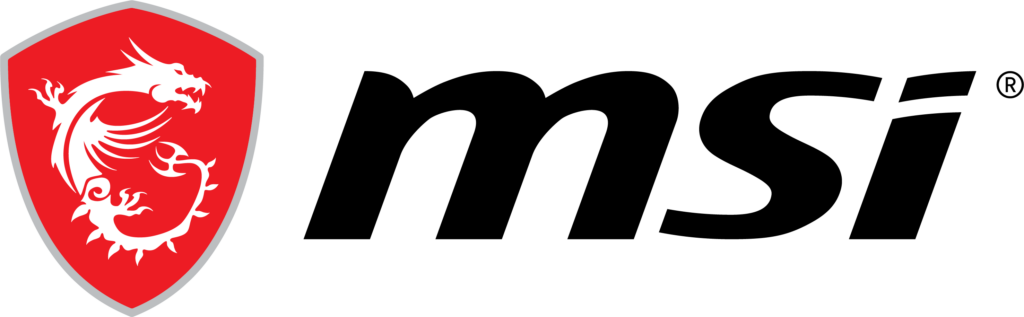
Home Screen and Device Configuration
After launching MSI Center, the “Gaming Gear” tab is displayed by default. This section shows all connected and recognized MSI devices visually. In the setup shown here, the Strike 600 keyboard is listed with its model name. Clicking on the icon opens the detailed configuration interface.
The software allows clear identification of connected devices and enables quick access to all customization options for the Strike 600.

Key Assignment and Macro Functions
A core feature of the software is the ability to individually assign key functions. The Strike 600 supports user-defined macros, which can be created using a built-in recording tool. These macros can then be assigned to specific keys and saved in different profiles.
The interface allows the user to select a profile (e.g., “Profile 1”) and an associated macro set (e.g., “Macro 1”). The recording function can store a sequence of keystrokes directly within the software. Two recording modes are available: Recording Delay, which captures the actual time between key presses, and Assignment Delay, which applies a fixed delay in milliseconds.
These functions are useful in both gaming and productivity scenarios, allowing recurring actions to be automated.
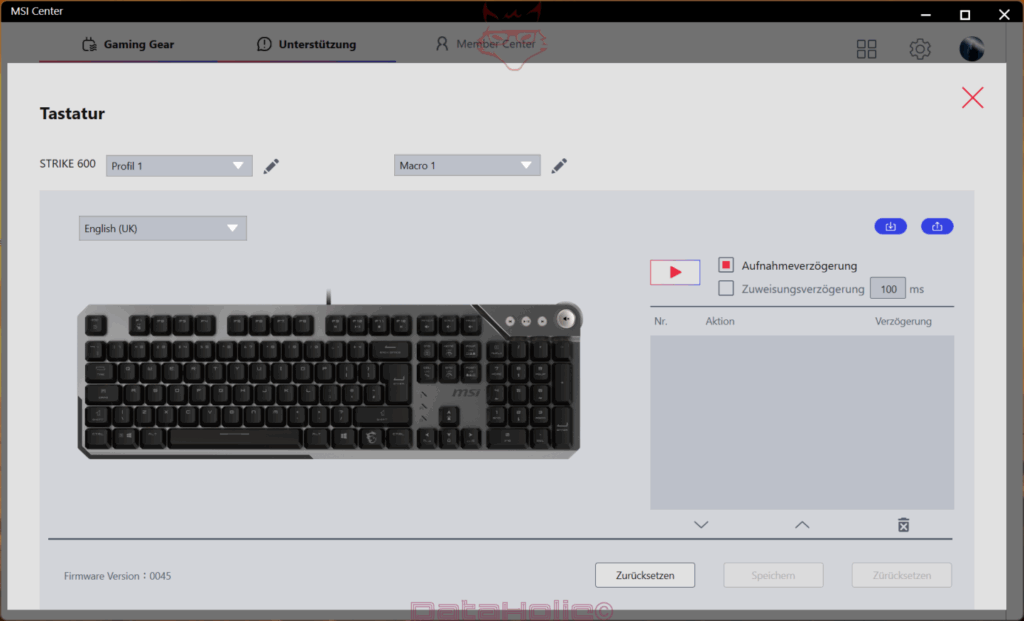
Mystic Light: RGB Lighting for the Strike 600
Another central feature is RGB lighting control via the Mystic Light module. The Strike 600 keyboard features per-key customizable RGB backlighting. The software provides a broad selection of lighting effects, including:
- Off
- Overlap
- Uniform
- Breathing
- Wave
- Radar
- Whirlpool
- Horizon
- Ripple
- Reactive
- Custom
Selected effects are visualized in real-time on a graphical model of the keyboard. Users can switch between lighting modes using dropdown menus. Additional sliders allow for adjustments to lighting speed, brightness, and effect direction.
Color customization is also available via a color wheel or manual RGB input. Favorite color sets can be saved for quick re-use.
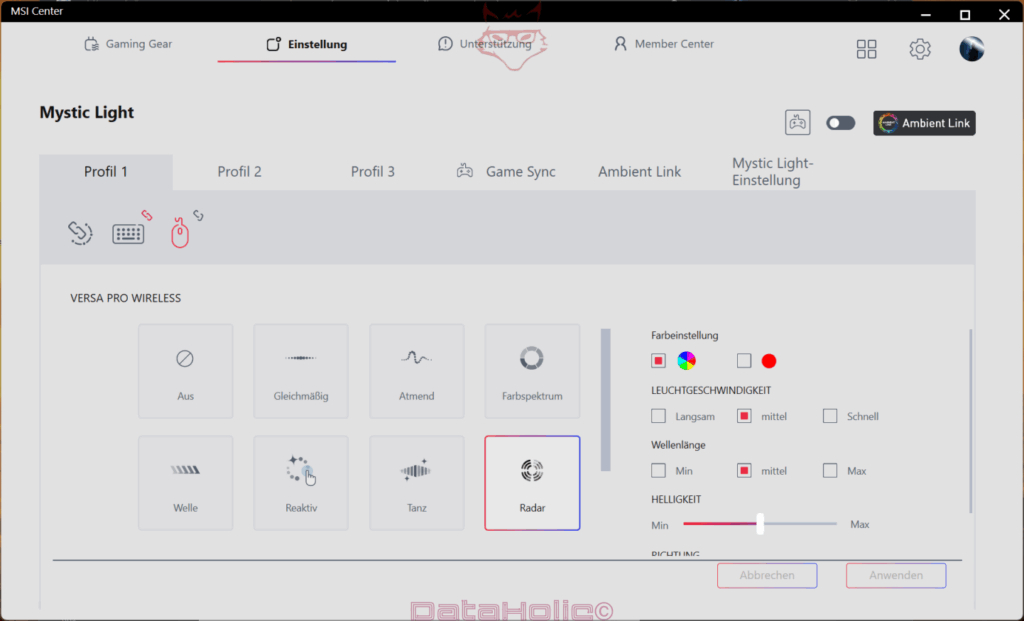
Profile Management and Flexibility
The Strike 600 supports up to three customizable profiles. Each profile saves its own macro, lighting, and key assignment configurations. Switching between profiles is done via tabs labeled “Profile 1,” “Profile 2,” and “Profile 3,” which are available in both Mystic Light and macro sections.
This profile system makes it possible to switch quickly between setups tailored for office tasks, games, or media control—all within the same interface.
Macro Management in Detail
Macro management for the Strike 600 is designed for precision and clarity. A graphical keyboard representation helps users select which keys to assign. All recorded macros are displayed in a table, showing both the action sequence and the associated delays.
Macros can be exported or imported, which is particularly useful when transferring settings between systems or sharing with others. Upload and download icons above the macro list allow for quick export in XML or JSON format.
Lighting Effects and Color Customization
Lighting effects can be deeply customized. The software allows easy color selection via a wheel or precise RGB value entry. Additional effect settings include:
- LIGHTING SPEED: slow, medium, fast
- WAVELENGTH: short, medium, long
- BRIGHTNESS: adjustable via slider
- DIRECTION: e.g., clockwise or counterclockwise
These controls allow for a highly personalized visual experience, adapted to personal preference or room lighting.

Language and Layout Settings
The software supports multiple languages. Within the keyboard configuration view, users can choose the key layout—for example, English (UK). This affects both the labeling and behavior of certain keys, especially special characters and macros.
This feature is particularly useful in multilingual environments or international development settings.
Resetting and Factory Defaults
The software offers options to reset settings. Users can restore the entire profile or just specific settings like lighting or macros to factory defaults.
This allows users to undo experimental changes or fix problematic configurations without having to manually reset every option.
Firmware and Software Version
The current firmware version of the Strike 600 is displayed at the bottom of the configuration window—for example, „0045.“ This ensures that the keyboard is running the latest internal software. MSI Center regularly checks for updates and may prompt the user if newer firmware is available.
The installed version of the Gaming Gear module can be seen under the “Function Sets” section. In this case, version 2.0.0.108 is active. Additional modules can be added or removed as needed.
Module Management and Expandability
The “Function Sets” section shows which MSI modules are installed. The Strike 600 is managed via the “Gaming Gear” module, which can be updated or uninstalled if needed. Other MSI modules can also be installed to support additional hardware features.
This modular approach keeps the software efficient by activating only the components needed for the user’s setup.
User Interface and Usability
The MSI Center interface is clearly structured and designed for ease of use. With tabs, dropdown menus, and visual previews, most functions are easily accessible. A live model of the Strike 600 keyboard is displayed to help users keep track of changes.
Icons and labels are clearly separated. Changes are only applied when clicking the “Apply” button, which allows users to test settings before confirming them.
Compatibility with Other MSI Devices
MSI Center supports multiple devices simultaneously. In addition to the Strike 600, users can configure MSI mice or motherboards with RGB capabilities. Lighting can be synchronized across devices using features like “Game Sync.”
This enables coordinated lighting effects and consistent visual themes across a multi-device MSI setup.
System Requirements and Installation
Using the MSI Strike 600 with MSI Center requires a compatible Windows system. The software is available for download via the official MSI website. Upon installation, users can select the necessary feature modules, such as “Gaming Gear.”
The installation is guided through a graphical setup wizard. Once completed, recognized devices like the Strike 600 are automatically detected and ready for configuration.
Transparency Note:
Thank you to MSI for providing the Strike 600 and for their trust. This article was published voluntarily and without any contractual obligation. MSI had no influence on the content, structure, or evaluation of the article. All impressions and assessments are entirely our own.
